TPAssist extends the power of MindManager, adding capabilities like automated task tree summarizing, structured journal management, brainstorming to task tree creation, powerful project team tracking, plus automated integration with Microsoft Outlook® and Microsoft Excel®.
In the course of my interview, I was able to learn how Brad came to use MindManager and how he developed TPAssist 2007, to help him with the projects that he was working on. I trust that you will enjoy the interview and have a chance to download the trial version of TPAssist 2007. I would like to thank Brad for taking the time to do the interview and I trust you will find TPAssist 2007 a valuable tool.
-------------------------
Brian: Can you share with us a little bit about your background and how you are started using MM for the work that you do?
Brad: By trade, I am an IT professional with over 14 years experience in IT management and consulting roles. Initially I was involved in driving and managing technology adoption from inside corporations and since 1999, I have focused on roles in the management and provision of IT consulting.
Right from the word go with my first job after college, I have looked for efficient and effective ways to manage my daily work activities. I've explored everything from word documents, to spreadsheets, to databases and eventually with the arrival of Microsoft Outlook I settled into Tasks and Appointments. To manage my activities I use a disciplined process to capture, process, dispatch and revisit needs and requests. Whilst effective for seeing what needed to be done, Tasks and Appointments lacked "context" which make it difficult to see and measure progress towards project and goal completion. I eventually extended my process to take advantage of Outlook categories, which when structured correctly can be used to see some progress towards my goals.
Using Outlook Tasks and Appointments alone, whilst effective, wasn't efficient. It just isn't practical to put everything in Tasks. Small activities, like "Phoned Joe" or "Emailed Kim about the latest proposal" didn't warrant a separate task so they ended up as notes within a Task item. This process was relatively time consuming.
My re-introduction to mind mapping came in 2003. Whilst I was aware of the technique, I hadn't really used it in my work because being in IT I needed to have it on my computer and not on paper.
At the time I was just starting my MBA. It was during a study group meeting that a fellow student showed me MindManager. I was hooked instantly. Within 1 week I was capturing all my lecture notes and research. It wasn't long before I discovered the Outlook integration and immediately began exploring MindManager's application in Task tracking and management.
Brian:What were some of the features in MM that you use most often in the work that you do?
Brad: I think of MindManager as my control tower. I use it to plan, track and act. I use the brainstorming capabilities, the topic task capabilities, the topic styles, the map styles, the multi-map capability and I couldn't operate without the TabletPC integration.
I use MindManager to see what needs to be done and in what order. I also use MindManager at the end of the day, week and month to review my achievements and then plan where I am going next.
I start my work day by opening my high-level mind map. This map has five topics, each representing a key part of my role (i.e. People, Process, Service Delivery, Sales and Company activities). Each of these five topics is hyper-linked to another map. Each of these sub maps has a further five or so main topics, with each topic representing a key facet of that aspect to my role. From there I branch out into projects and major activities. I also typically split major project off into separate maps and link these to the appropriate main topic. In this way I have a hierarchy of maps for managing my activities, tasks, project and goals.
The project related maps are the central source for the projects I manage. Not all those that I work with use MindManager, so I often export maps to Excel and Microsoft Project in order to disseminate information to my team and my customers.
In addition to managing my own activities, I use map topics to record activities I have assigned to team members, I also at times track interdependent activities whereby my ability to perform is in some way linked to a colleague or customer.
In terms of non task activities, I use MindManager for preparing meeting agenda, capturing meeting minutes, structuring proposals, writing papers and of course brainstorming. The results of my work is typically exported to Microsoft Word in order to share it with others.
I have a very mobile work day, often out of the office in meetings and workshops and in that context I couldn't operate without the TabletPC capabilities and the built-in hand-recognition.
Brian: How did TPAssist evolve as you were working with MM?
Brad: My initial use of MindManager for task management involved one large map. I linked Outlook items and was able to solve the "context" problem. MindManager had the added advantage of being very visual, so it was easy to see at a glance the priorities of the day. However it wasn't too long before I was looking for more efficiencies.
MindManager has great support for task capabilities with-in topics (i.e. priority, percent complete, start- date, due- date, resources and duration), however these properties are localized, therefore status with-in a particular project or even goal is not easily tracked without manually updating each topic in the hierarchy.
Also, whilst MindManager supports Topic notes these are also localized, therefore it is difficult to easily see what I have been doing on each activity at a project or goal level.
Very quickly the single map I was using became too difficult to manage. It was too complex and didn't easily provide an idea of where I was going or even been. My decision to split the map created two new challenges. Firstly the Outlook integration wasn't as easy anymore and also it was difficult to see overall activity status because the information was now buried with-in these sub maps.
Brian: How did you come to develop TPAssist 2007?
Brad: TPAssist 2007 started out as MindManager macros. Initially these macros just rolled-up task information so I could easily see that status of activities buried deep within a map. My next addition was a rudimentary "Journalling" capability so I could easily make notes about my progress on any given activity. This capability included some basic Outlook Integration, whereby my MindManager topics would be synchronized with Outlook Tasks and Appointments so I could take advantage of the excellent notification features of Outlook. The final area I explored was Microsoft Excel integration. By this stage I was using MindManager to manage projects and I needed a way to discriminate information to my team and customers.
Eventually I needed more than the macros could offer, particularly in relation to integration and user interface. The obvious conversion path at the time was Visual Studio 2005 and so development began to build the integrated tool that is now TPAssist 2007.
Brian: What are some of the key features and benefits for someone using TPAssist 2007?
Brad: The key features of TPAssist 2007 can be summarized as follows:
1.1 Automated task tree roll-up and summarization.
The Tree Update capability of TPAssist 2007 provides you with the visual means to track and manage the various requests and activities that fill your day. The ease at which individual topic status is rolled- up to a centralized view ensures you can quickly see what has to be done and give you instant satisfaction regarding what you have already achieved.
TPAssist 2007 has a straight-forward reporting tool that can be used to easily identify and manage your tasks based on due date proximity, priorities and flag.
1.2 Structured Activity Journal Management with multi-map support.
Tracking is crucial if are you to be effective at seeing what has been done, what has to be done and in what order.
TPAssist 2007 automatically records or "journals" your actions and task configuration changes in a semi- structured format with-in the topic and parent topics to which the action relates.
TPAssist 2007 also builds and maintains a journal summary tree. This tree tracks your activities by date and is grouped by year, month and day.
TPAssist 2007 is multi-map enabled supporting task status rollout and also tracking of task and activity progress.
1.3 Brainstorming to task tree creation.
MindManager already has some great task management capabilities, TPAssist 2007 extends these and provides easy to use tools like the ability to take Brainstorming ideas and turn them into Task maps ready to track and act-on.
1.4 Automated Task, Calendar & E-mail integration with Microsoft Outlook®
TPAssist 2007 Outlook Integration synchronizes information between your mind map topics and Outlook Task and Appointment items. You can use this capability to drive reminders and also get instance access to your current activities outside of MindManager.
Outlook Tasks and Appointment items created by TPAssist 2007 can be used to "jump" directly into your mind maps.
TPAssist 2007 provides the means to track your e-mails, appointments, notes, tasks etc within your mind map. This integration not only automatically creates journal entries but it also allows you to open the item again from within your mind maps.
TPAssist 2007 also offers the ability to auto-create mind map topics directly from your e- mails, appointments, notes, tasks etc.
1.5 Powerful project team tracking.
TPAssist 2007 Levelling provides the means to create complex project plans of interdependent activities, whereby dates will move automatically when related activities and tasks are updated and completed.
TPAssist automatically "journals" changes made to MindManager Resource Assignment so you have a history of where resources are added or removed from your project.
The TPAssist 2007 task tree summary capability has a "Resource Filter" which can be used to identify tasks assigned to one or more individuals.
1.6 Integrated with Microsoft Excel® for publication of Work Breakdown & other Project Management reports.
TPAssist 2007 facilitates effective publishing of your project plans through a series of pre- formatted Microsoft Excel® spreadsheets. The included templates can be used to display Work Breakdown Structures (WBS), team To- Do lists, a Resource Planner/Schedule, project Gantt Chart and issues list. Also, TPAssist 2007 adds the ability to capture resource costs and then publish the resulting plans into a "quote" style spreadsheet.
Brian: Can you share with us how TPAssist 2007 can be integrated into the workflow?
Brad: I think the best way to answer this question is to take a real world example and illustrate where TPAssist 2007 would be used.
The area I suggest exploring is recruitment, particularly new hires. I have built a simple five
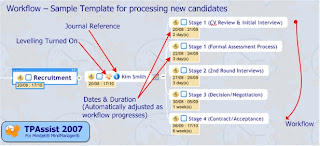 topic template that I copy and rename each time I get a new candidate.
topic template that I copy and rename each time I get a new candidate.When I copy the topics, I rename the group topic title and then use the "Reference" capability to expose the candidate's initials to TPAssist 2007 so my tasks in Outlook provide a hint as to which candidate this task relates. I also use the "Levelling" capability to automatically adjust the dates as the recruitment process progresses.
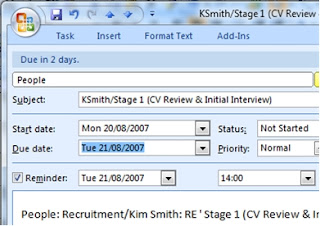
The workflow begins immediately because TPAssist 2007 has automatically recorded the topic title changes and therefore the workflow now has history. Also the Levelling has setup the dates based on my predefined durations. This plan could be "Published" to Excel for communications to HR or others in my team.
Now I use the Outlook Integration to create myself a Task that will remind me when the specific task is due. I will also use the Outlook integration to link in the original e-mail containing the candidates Resume, so I can quickly relocate it again as the process progresses.
As I progress each step, I use TPAssist 2007 to record conversations, emails and thoughts. As each step completes, I "activate" the next step and turn-on the Outlook Integration so at all times I have a Task which will remind me automatically as to my next step.
The template and process ensures each step in the recruitment process is followed and within the required time-frames. In addition, because I've been capturing my progress, I can export the map topics to Microsoft Word for inclusion in the new hire's file.
Part 2 of the interview with Brad will appear tomorrow-so stay tuned! If you would like to trial TPAssist2007 simply click here to take you to the download page,
No comments:
Post a Comment