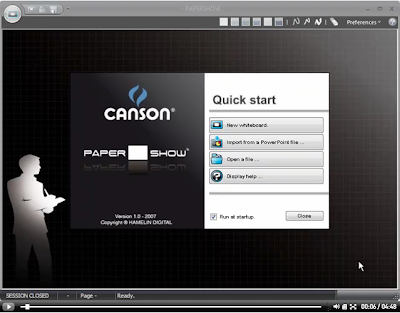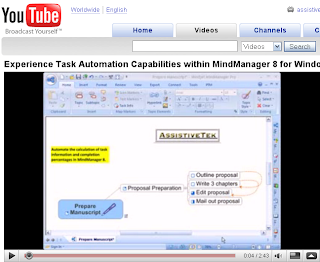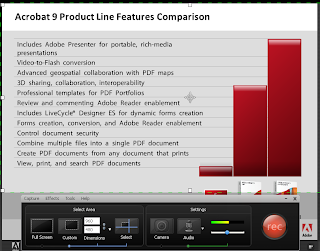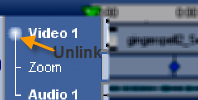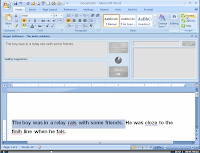I just got finished reading in Education Week,
Swine-Flu Plans Put E-Learning in the Spotlight and was thinking that with the potential for the H1NI virus to close schools across the United States this Fall, it is time for administrators, technology directors and teachers to consider some stop gap measures so there is continuity in instruction. Over the past couple of years business has relied more and more on the
internet for the presentation of information. Using services like
Glance,
Adobe Connect Pro,
Adobe ConeectNow, Webex,
Elluminate,
GotoMeeting, and
Dimdim businesses have saved millions of dollars and have been able to effectively provide high quality professional development. I know from my own participation in many
webinars how much I have learned over the past two years. It is time that schools begin to invest in these services so that the school day can be extended beyond 3.00 pm. When looking at the potential for many school closing because of the H1NI virus it would prudent for schools to invest and learn how to deliver instruction using these powerful technologies. Yes- I know not everyone has access to the
internet in their home's but there are opportunities for community centers and libraries to be able to host the sessions, if needed. Using these aforementioned technologies with built-in Voice Over Internet Protocol, teachers can reach out to their students and continue to provide instruction.
Teachers may also want to look into using
Skype to keep in touch with their students using the

video-conferencing feature or audio features. With an inexpensive
webcam it is possible to deliver instruction to small groups of students at no cost! Students would be able to see their teacher and ask questions as if they were in their classroom. I can remember growing up in New York City during one of the longest teacher strikes and having my teachers meet in the basement of one of our home's to teach us. Now with the advent of
Skype and similar technologies teachers could deliver instruction without leaving their home.
In the interim what can schools do to provide continuity of instruction if school closings become an inevitability? For one, there are a number of free or inexpensive resources that could help schools provide teacher materials to their students. Teachers can begin to look at creating a wiki (
PBWiki) that would allow them a central point to communicate and store files or start a
blog (
Blooger) with linked resources to stay in touch with their students. Teachers can also create materials using
Google Docs and post links from the school website so that students can access them. It would also be a good idea for teachers to begin to collect student or parent's emails so that in the event that there needs to be communication-teachers could send out an email with information.
Some schools have already implemented
Blackboard or
Moodle which can provide a great

learning environment for students with access to materials, discussion boards, links and resources. For teachers who do not have access to the aforementioned services you may want to take a look at creating a
Google Site which is free. Google Sites are free and relatively easy to set up. Google Sites provide the ability to set permissions and control access while providing tools to create engaging learning environments.
One of the technologies that I have been using for some time in the courses that I teach is
screencasting. This technology allows you as the teacher to capture anything that is on your computer screen including the audio. Imagine for a moment being able to solving a math problem and show your students how to do it step by step as if they were in your classroom. Well in fact using
screencasting technology it is possible and relatively easy to do. For the past several years I have used
Camtasia Studio and
Adobe Captivate to create my
screencasts which I have used on my blog and in the classes that I teach. For those of you that are looking for a free solution you can take a look at
Jing and
Screenr. To get started using these program open the application that you want to use- connect your microphone and hit the Record button. That's all there is to it. Once you are done you can post your movies to the web and have your students access them. Each 3-5 minutes video can highlight a new concept or idea and instruct your student on the days lesson. if you have an interactive whiteboard in your classroom-many of the notebook software applications have the recording feature built-in to capture a
screencast.
Over the past year I have been writing about various digital pen technologies that can open the door to
screencasting which have tremendous teaching
potential. The
Livescribe Pulse Smartpen is an ideal tool for creating
pencasts. Just turn in on and start writing and talking,

when you are done upload your
pencast to the web- get the URL and your students can watch and listen to you over the web. If you are using PowerPoint in your classroom you should take a look at
Papershow which allows you to annotate your PowerPoint presentations and using a tool like
Jing it is easy to record your
session for playback.
Papershow is an ideal tool when used in a distance learning and when doing
webinars. When using
Papershow in conjunction with
screensharing methodologies it offers teachers the ability to have an interactive whiteboard to share their ideas and lessons over the
internet. Imagine having the ability to write on a piece of paper and your students will see everything that you are writing. At the end of the session you can then save your notes as a
PDF or email them to your students.
While no one can predict if there will be an outbreak of the N1H1 virus there are steps that schools can begin to make to insure the continuity of instruction using today's e-learning tools. First and
foremost- schools need to have a reliable and effective way to communicate with their students and or families via email or the web. Schools should begin to think about how they intend to communicate to the families and work with teachers to help set up their web pages or sites to disseminate information. As I shared with you there are lots of ways that teachers could provide continuity of instruction should their schools have to remain closed for a period of time. While there are lot of new and exciting technologies to deliver instruction over the
internet - schools should begin to explore how these can be incorporated with their plans in the event that schools will be closed. In any case, schools need to explore how these
elearning technologies and Web 2.0 can enrich the instruction in the classroom and begin utilize these tools for developing opportunities for student learning beyond the school day. It is time that all schools look into delivering learning using these new and exciting
eLearning tools.
 Yesterday I had the privilege to present at 21st Century Learning Conference which was sponsored at by the Center for Innovative Education on the campus of Kean University. My first session was titled: Screencasting for the Masses with Camtasia Studio 6 & Adobe Captivate 4. It was very exciting to see the interest in this offering as the room quickly filled to capacity. Some of the educators had shared that the presentation was very timely, since they had just ordered the software to experiment with, in their districts. One of the overriding questions about the screencasting technology was just how long would it take to produce a video tutorial? Even though I shared with them that these tools were intended for the development of rapid eLearning material- it was going to take them some time to learn how to use the tools before they felt comfortable being able to create these assets quickly. Like anything else, with a little practice their skills would certainly improve and allow them to create materials that much faster.
Yesterday I had the privilege to present at 21st Century Learning Conference which was sponsored at by the Center for Innovative Education on the campus of Kean University. My first session was titled: Screencasting for the Masses with Camtasia Studio 6 & Adobe Captivate 4. It was very exciting to see the interest in this offering as the room quickly filled to capacity. Some of the educators had shared that the presentation was very timely, since they had just ordered the software to experiment with, in their districts. One of the overriding questions about the screencasting technology was just how long would it take to produce a video tutorial? Even though I shared with them that these tools were intended for the development of rapid eLearning material- it was going to take them some time to learn how to use the tools before they felt comfortable being able to create these assets quickly. Like anything else, with a little practice their skills would certainly improve and allow them to create materials that much faster.