When PaperShow for Teachers was released I was excited to find out that there was a range of different note taking paper that could be utilized with this innovative solution. If you are working in the primary grades you should consider purchasing the Canson PaperShow for Teachers Primary Notebook paper. The notebook is set up like primary styled paper that students are accustomed to using when doing written work. Using PaperShow for Teachers Primary Notebook teachers can model how to correctly form the letters of the alphabet and have students watch them on the screen.
Similarly teachers could trace the letters on the PaperShow for Teachers Primary Notebook before hand and have students practice their penmanship, right on the notebook page. Using this technique teachers can also capture the students handwriting sample, and save it as a PDF in the student's portfolio. To get the students involved in the handwriting lesson simply pass the PaperShow for Teachers Primary Notebook around the class with the pen and have students write the letters. Remember that the Canson Digital Pen has about a 30 foot range from the USB dongle so it is possible to walk around the room using this solution. No need for you to be tied to the front of the classroom.
In my next post I will share with you how to use the PaperShow for Teachers Interactive Paper to design writing templates that would allow students to practice their handwriting on pre-printed pages.
Blog on the topic of assistive technology, eLearning, mind mapping, project management, visual learning, collaborative tools, and educational technology
- Export to Mindjet Player
- FastTrack Schedule 9.2
- Flash video
- Flipnotebook
- Fly_Fusion
- Fly_Pentop
- Forms
- Gantt
- Gantt Charts
- Gideon King
- Ginger Software
- Glance
- Google Apps
- Google Presentation
- IBM
- MindView 3 BE
- Mindjet Connect
- elearning
- eye-fi
- file storage
- friedlander
- handwriting recognition
- hovercam T3
- inspiredata_1.5 videos
Showing posts with label handwriting recognition. Show all posts
Showing posts with label handwriting recognition. Show all posts
Sunday, September 19, 2010
Sunday, July 25, 2010
MyScript for Livescribe Plug-in
When I demonstrate the Livescribe Smartpens as part of my assistive technology presentations, the first question I usually get is: "Can I convert my handwritten notes into editable text"? And I answer, "Yes, you can!" In this screencast I will share with you how you can use MyScript for Livescribe from VisionObjets to do the conversion. In order to do the handwriting recognition you will need to install and purchase MyScript for Livescribe. Once you download your handwriting from your digital pen to the Livescribe Desktop software you can then Right click on the page and share the contents with the application MyScript for Livescribe. Watch the video to see just how easy it is to go from handwriting to editable text.
Wednesday, November 26, 2008
Livescribe Pulse Smartpen adds Handwriting Recognition
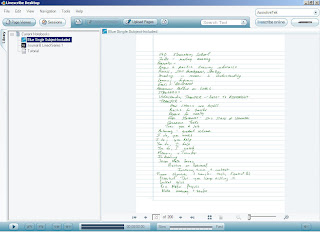 I have been using digital pen technology for a long time now but nothing has excited me more for the potential for this technology than the Livescribe Pulse Smartpen. I have been writing about my experiences using the Pulse Smartpen on my blog since its release and it continues to amaze me what is possible. I knew that it was only a matter of time before the Livescribe Pulse Smartpen would add handwriting recognition and I am happy to report that Livescribe announced yesterday the release of MyScript for Livescribe 1.0 from VisionObjects- which adds this significant feature. For those of you who would like to try MyScript for Livescribe 1.0 you will have to upgrade your Livescribe Desktop to Version 1.4 from the Livescribe website. Once you have made the upgrade you can download the trial version of MyScript for Livescribe 1.0, which will automatically install the MyScript icon into the tool bar of your Livescribe Desktop software. MyScript for Livescribe 1.0 is an independent application that once engaged from the Livescribe Desktop software will launch. I should note that the MyScript for Livescribe software application is $29.95 and can be purchased from the VisionObjects website.
I have been using digital pen technology for a long time now but nothing has excited me more for the potential for this technology than the Livescribe Pulse Smartpen. I have been writing about my experiences using the Pulse Smartpen on my blog since its release and it continues to amaze me what is possible. I knew that it was only a matter of time before the Livescribe Pulse Smartpen would add handwriting recognition and I am happy to report that Livescribe announced yesterday the release of MyScript for Livescribe 1.0 from VisionObjects- which adds this significant feature. For those of you who would like to try MyScript for Livescribe 1.0 you will have to upgrade your Livescribe Desktop to Version 1.4 from the Livescribe website. Once you have made the upgrade you can download the trial version of MyScript for Livescribe 1.0, which will automatically install the MyScript icon into the tool bar of your Livescribe Desktop software. MyScript for Livescribe 1.0 is an independent application that once engaged from the Livescribe Desktop software will launch. I should note that the MyScript for Livescribe software application is $29.95 and can be purchased from the VisionObjects website.So how does it work you say? I updated my Livescribe Desktop to version 1.4 and installed the4 trial version of MyScript for Livescribe 1.0 without a hitch. Once installed there now appeared a
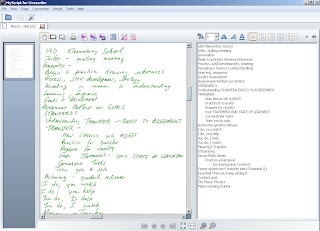 new icon on my Livescribe Desktop toolbar. I opened a page of some notes I had just recently taken at a conference and clicked on the MyScript icon which automatically launched the MyScript for Livescribe 1.0 application. Once launched you see a two page view of your handwritten notes on the left hand side of the page and by simply clicking on the conversion icon you text is recognized and appears on the right hand side of the page. You can go into the MyScript Preferences and select from three different handwriting modes, Hand Print, Capital Letters, and Natural Handwriting to help the recognition engine along. One more click on
new icon on my Livescribe Desktop toolbar. I opened a page of some notes I had just recently taken at a conference and clicked on the MyScript icon which automatically launched the MyScript for Livescribe 1.0 application. Once launched you see a two page view of your handwritten notes on the left hand side of the page and by simply clicking on the conversion icon you text is recognized and appears on the right hand side of the page. You can go into the MyScript Preferences and select from three different handwriting modes, Hand Print, Capital Letters, and Natural Handwriting to help the recognition engine along. One more click on 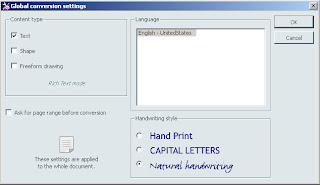 the Word icon, and your text transfers to a Word document-pretty neat! Once in Word the text is fully editable and ready to be reformatted. I should note that handwriting recognition has come a long way but it is not perfect. From my perusal of the Word document I would have to say that I was really impressed with the conversion process- with a little spell checking and some formatting my notes are now editable in Word. Having handwriting recognition is a significant feature and one that will allow students and teachers to use this technology to move their notes into Word with the ability to modify and make whatever accommodations that are needed. This is wonderful assistive technology tool and one that keeps getting better and better. This is a great gift for the holiday season.
the Word icon, and your text transfers to a Word document-pretty neat! Once in Word the text is fully editable and ready to be reformatted. I should note that handwriting recognition has come a long way but it is not perfect. From my perusal of the Word document I would have to say that I was really impressed with the conversion process- with a little spell checking and some formatting my notes are now editable in Word. Having handwriting recognition is a significant feature and one that will allow students and teachers to use this technology to move their notes into Word with the ability to modify and make whatever accommodations that are needed. This is wonderful assistive technology tool and one that keeps getting better and better. This is a great gift for the holiday season.
Subscribe to:
Posts (Atom)
