Blog on the topic of assistive technology, eLearning, mind mapping, project management, visual learning, collaborative tools, and educational technology
- Export to Mindjet Player
- FastTrack Schedule 9.2
- Flash video
- Flipnotebook
- Fly_Fusion
- Fly_Pentop
- Forms
- Gantt
- Gantt Charts
- Gideon King
- Ginger Software
- Glance
- Google Apps
- Google Presentation
- IBM
- MindView 3 BE
- Mindjet Connect
- elearning
- eye-fi
- file storage
- friedlander
- handwriting recognition
- hovercam T3
- inspiredata_1.5 videos
Wednesday, January 5, 2011
William Paterson University Accessbility Conference 2011
View Larger Map
offered this year in New Jersey and I hope you can come out and spend the day with us. Dave Marra, from Apple Computer will be the keynote and share with us all of the excitement Apple has generated with their lineup of exciting products that have touched the lives of students we work with. Throughout the day there will be ongoing presentations and workshops which I'm sure you will find relevant and important in the work that you do.
During the day I will be presenting on Innovative Uses for Digital Pen Technology. So if you want to learn about the Livescribe Smartpen, or PaperShow for Teachers, or Xpaper then stop on by find out how these innovative solutions can be used in the classroom. Find out how these innovative digital pen and paper solutions can change the way you teach and offer you a range of outstanding benefits.
Wednesday, August 18, 2010
Using the Livescribe Smartpen with Students
 In the past couple of weeks I have worked with a number of students with learning disabilities who all have difficulty taking notes and I have introduced them to the Livescribe Smartpens. It was truly amazing to watch them use this device and the potential it has to open up all kinds of opportunities for them. For students with dyspgraphia, learning disabilities, auditory processing difficulties the Livescribe Smartpen is a godsend. Once I demonstrate the technique of just writing keywords on the dotted paper the student get the "aha" moment when I showed them the Paper Replay" feature. For students who have difficulty listening and recording notes in real time this is truly a powerful tool and one I would put on my Back to School list of gadgets.
In the past couple of weeks I have worked with a number of students with learning disabilities who all have difficulty taking notes and I have introduced them to the Livescribe Smartpens. It was truly amazing to watch them use this device and the potential it has to open up all kinds of opportunities for them. For students with dyspgraphia, learning disabilities, auditory processing difficulties the Livescribe Smartpen is a godsend. Once I demonstrate the technique of just writing keywords on the dotted paper the student get the "aha" moment when I showed them the Paper Replay" feature. For students who have difficulty listening and recording notes in real time this is truly a powerful tool and one I would put on my Back to School list of gadgets.With the Livescribe Smartpen students can now concentrate on what the teacher is saying and don't have to feel the urge to write down and capture every single word. This is truly a relieve for students who for years are sitting in class feeling very anxious about taking notes. The Livescribe Pulse Smartpen can also be married with the Cornell or Landmark note taking strategies which can then be saved and archived on the computer. Creating templates on the dotted paper is easy to do and will provide the students with another level of support and
 structure that they may need. For students who will be using the Livescribe smartpens in large lecture or conference halls, I would recommend that they use the 3D Recording Premium headset for recording. While the Pulse SmartPen came with the 3D recording headset you will need to purchase this as an accessory for the Echo Smartpen. Having used the Echo Smartpen in a large lecture room with the 3D Recording Headset I have to tell you that it makes a big difference and the sound quality is fantastic.
structure that they may need. For students who will be using the Livescribe smartpens in large lecture or conference halls, I would recommend that they use the 3D Recording Premium headset for recording. While the Pulse SmartPen came with the 3D recording headset you will need to purchase this as an accessory for the Echo Smartpen. Having used the Echo Smartpen in a large lecture room with the 3D Recording Headset I have to tell you that it makes a big difference and the sound quality is fantastic.So with school just around the corner, you should consider sending your child back to the classroom with a Livescribe Smartpen- it will make a world of difference. From a practical standpoint, you should always ask permission before recording the lecture and let your teacher know how you intend to use the recording. With that in mind have a great school year and record notes with confidence with the Livescribe Smartpen!
Saturday, July 31, 2010
The Echo Smartpen from Livescribe
 I have been using the Echo Smartpen for the past week and to say the least I am very impressed with the second generation pen from Livescribe. Livescribe evidently listened to customer feedback and made a more ergonomic offering with this release. With its new shape and design the pen feels much more comfortable in my hand. Adding the soft rubberized grip gives the pen a good feel when writing. With the new design the pen will not be able to roll of your desk as was the case with the Pulse pen. The Echo Smartpen is now available with 4 GB ($169) or 8 GB($199) of memory which would allow you to store and incredible amount of audio notes and apps which are available from the Livescribe Online Store. The 8GB Echo Smartpen is capable of storing over 800 hours of audio depending on the quality of the audio recorded. In any case the Echo Smartpen can store a huge amount of audio.
I have been using the Echo Smartpen for the past week and to say the least I am very impressed with the second generation pen from Livescribe. Livescribe evidently listened to customer feedback and made a more ergonomic offering with this release. With its new shape and design the pen feels much more comfortable in my hand. Adding the soft rubberized grip gives the pen a good feel when writing. With the new design the pen will not be able to roll of your desk as was the case with the Pulse pen. The Echo Smartpen is now available with 4 GB ($169) or 8 GB($199) of memory which would allow you to store and incredible amount of audio notes and apps which are available from the Livescribe Online Store. The 8GB Echo Smartpen is capable of storing over 800 hours of audio depending on the quality of the audio recorded. In any case the Echo Smartpen can store a huge amount of audio.So what do you get when you purchase the Echo Smartpen? In the box you get the Echo Smartpen, a mini USB cable, one digital A5 Starter pad, two pen tip covers, and some Quick Start guides. To get started using the Echo you will first need to download the Livescribe Desktop software from the Livescribe website and register your pen. By registering your Echo Smartpen and setting up an account you will be given space on the Livescribe server to store your penscasts. More about pencasts later in this review. Once you have downloaded and installed the software you are ready to start using the Echo Smartpen. Now the fun begins, just touch the Record button on the bottom of the dot paper and everything you write is synchronized with what was said at the time. The quality of the recording is very good but on some occasions you do here some pen tip noise as you are writing on the paper. To listen to what you recorded you can use the Paper Reply feature by tapping the text with the pen tip on the dot paper to hear the recording. That part is almost magical!
The Echo Smartpen does not ship with the 3D noise cancellation ear buds as the previous model did, which I found to be very useful when recording in large lecture halls. Once you have written on the dot paper you can download the notes to your computer using the mini USB cable that plugs directly into the top of the pen. Changing to the mini USB cable I think is a move in the right direction and makes it easier for those that travel to carry it in their bag for fast syncing. The OLED display gives you visual feedback letting you know that the Echo Smartpen is transferring data to the Livescribe Desktop software. Once the process is done the Livescribe Desktop software provides you with a message that the transfer is complete. The process is straight forward and easy to do.
There have been lots of changes to the Livescribe Desktop software that bears mentioning. One
 of the new features which I believe will be used a great deal is the ability to create custom notebooks from selected pages you have downloaded. This works very similarly to how you can create Play Lists in iTunes. Simply create a Custom Notebook and drag pages into it. This gives you the ability to group pages of your notes as you see fit so that you can quickly access them. Having the ability to search through your notes to find specific information is one of the most powerful aspects of this system. Of course if you like you can listen to any of your pages played right from the desktop.
of the new features which I believe will be used a great deal is the ability to create custom notebooks from selected pages you have downloaded. This works very similarly to how you can create Play Lists in iTunes. Simply create a Custom Notebook and drag pages into it. This gives you the ability to group pages of your notes as you see fit so that you can quickly access them. Having the ability to search through your notes to find specific information is one of the most powerful aspects of this system. Of course if you like you can listen to any of your pages played right from the desktop.Sharing your files in different formats is one of the strengths of the Livescribe digital pen system. Ed
 ucators will be able to export saved notes as a Pencast, PDF, orImage file. If you decide to save your notes as a Pencast anyone who has the Livescribe Desktop software will be able to view and listen to the recording. You can if you like also just download the audio portion of your pages which gives you another way to share information that was recorded. What I am really excited about is the announcement that I will be able to share my recordings as a PDF pencast that will be able to viewed using the free Adobe Acrobat Reader. I am told that this feature will be available sometime in the Fall. Likewise, Livescribe is working on an app for the iPad that will let me view my pencasts on the Apple iPad to be released later this summer. For those of you who missed my post about hand writing recognition and the Echo Smartpen click here to see how easy it is to convert your handwriting to editable text. It is really exciting to think about all of the possibilities for extending learning in the classroom with the Livescribe Echo Smartpen.
ucators will be able to export saved notes as a Pencast, PDF, orImage file. If you decide to save your notes as a Pencast anyone who has the Livescribe Desktop software will be able to view and listen to the recording. You can if you like also just download the audio portion of your pages which gives you another way to share information that was recorded. What I am really excited about is the announcement that I will be able to share my recordings as a PDF pencast that will be able to viewed using the free Adobe Acrobat Reader. I am told that this feature will be available sometime in the Fall. Likewise, Livescribe is working on an app for the iPad that will let me view my pencasts on the Apple iPad to be released later this summer. For those of you who missed my post about hand writing recognition and the Echo Smartpen click here to see how easy it is to convert your handwriting to editable text. It is really exciting to think about all of the possibilities for extending learning in the classroom with the Livescribe Echo Smartpen.For those of you who may not be familiar with pencasts - this has got to be one of Livescribe's real strengths from and educational perspective. Over the past year educators have posted thousands of pencasts on all different subjects for others to access and view. With a Echo Smartpen a teacher can quickly record and model how to solve an algebraic problem for example that can be accessed from the web. Creating a pencast is as easy as writing and recording your voice and then uploading it to your Livescribe account. Once you upload your pencast to your account you can embed it on your website or link directly to it. You have full control of the file and who has access to it right from within the Livescribe Desktop software application. Just imagine the possibilities as a teacher being able to model a process and having your students watch you do a problem step by step. As more schools move to Learning Management Systems having a tool like the Echo Smartpen will become indispensable for creating digital content is straight forward and natural way. You can view a pencast that I did on how to solve for x below.
The Livescribe ecosystem has really developed since the Pulse pen was released and with the release the Echo Smartpen, Livescribe continues to develop a very strong platform for pen computing that opens the doors for all kinds of possibilities. Look for another post on using apps with your Echo Smartpen and for ideas on how to use this technology in the classroom. For those of you that are using Livescribe smartpens I would invite your comments.
Friday, October 30, 2009
Recording of Technology Supports for Writing Webinar is Now Available
Clickable topics in our video e-book include:
* Software with customizable drill-and-practice exercises to improve writing
* Software to improve spelling
* Software to help stimulate written content
* Features of word processors and assistive writing technology
* Text-based word processing features
* Text- based word processors
* Picture-based talking word processors
* Stand-alone word bank program
* Dictionaries
* Graphic organizers: technology for organizing written narrative
* Technology to help with the physical aspect of writing
* Speech-to-text and voice recognition
* Initiation of the writing process
* The physical act of handwriting or typing
* Portable word processors
A recording of the webinar is now available for everyone to view for one week- until November 7, 2009. Please feel free to pass along this information:) If you know of colleagues, friends, teachers or others who might be interested in this topic, it would be great if you could email them the info to access the recording. If you are involved with support groups, listserves, blogs and Facebook - we would appreciate your help posting this info.
To view the recording go to http://tr.im/Do3z.
In this 60 minute presentation, you have the opportunity to see how assistive technology can help individuals with the writing process. Joan and I demonstrate and discuss several products such as Ginger Software, PixWriter, Livescribe Pulse Pen and Natural Readers and present information about our book titled "Technology Supports for Writing" (available as an instant download or on a CD from www.ittsguides.com.
Until Nov. 7th, use the coupon code "presentation" for a 30% discount for online orders of the download. Contact me at Joan@innovativespeech.com for an order form if you prefer to pay by check or need to use a purchase order.
You will need Windows Media Player on your computer in order to view the webinar recording as well as high speed internet access. If you don't have the software, it can be downloaded from here.
After ordering the ebook, you will neet to have at last Adobe Reader 9 to view the integrated videos. If you don't have at least that version, it can be downloaded here .
We are both available for consultations as needed (on this topic or others) if you would like to explore in greater detail which resources might be most appropriate for your situation. Our contact information is included below. We'd also appreciate hearing from you about other topics you would be interested in learning about.
Brian@assistivetek.com
908-852-3460
Skype: assistivetek
Blog: assistivetek.blogspot.com
Joan@innovativespeech.com
1-800-IST- 2550 or 301-602-2899
Twitter- @jgreenslp
Monday, October 19, 2009
New Livescribe Pulse Smartpens Announced

OAKLAND, CALIF. – Oct. 19, 2009 /PRNewswire/ — Today, Livescribe Inc. announced the expansion of its line-up of award-winning Pulse smartpens, a computer in a pen that digitally captures and syncs handwriting and audio together. Customers can now select a 4GB and 2GB model in a new, stylish titanium color. The 4GB model holds more than 400 hours of recorded audio and provides ample storage for consumers to add applications such as, entertainment, education and productivity tools to their smartpen when Livescribe launches its Application Store later this year. The 4GB Pulse smartpen has a retail price of $199.95 and the 2GB model is $169.95.
Also, released today is the Pro-Pack bundle, a new option for the business professional. The Pro-Pack includes the 4GB Pulse smartpen in an exclusive black color, an A5 size starter notebook, a premium leather carrying case, handwriting to text transcription software, and the new Pro Charging Cradle. This special bundle is initially available at Livescribe.com for $249.95. The Pro Charging Cradle has a stylish ink-well design and charges Pulse from an electrical outlet or computer.
To meet growing demand and provide greater purchase accessibility, Pulse can be found at several new retail outlets, including Best Buy, select Apple stores nationally and Apple.com. Starting in mid-November, the Pulse smartpen will be available at Staples stores nationwide. Pulse continues to be available at Target and Amazon.com.
“We are thrilled to have broadened not only our product line, but also our retail distribution to reach people wherever they shop for electronics. We know that many people like to see things in person before purchase and our new retail relationships with Best Buy, Apple and Staples will help demonstrate how Pulse can positively impact their lives professionally, academically and personally by never missing a word,” said Livescribe CMO Byron Connell.
Wednesday, July 15, 2009
Vision Objects Releases MyScript for Livescribe Macintosh Version

I have blogged about my experience with the Livescribe Pulse Smartpen since its release and glad to share with you that Vision Objects has released MyScript for Macintosh. MyScript will now give Macintosh Users the ability to convert their handwriting to text for easy editing and formatting. I have used MyScript for Windows with my Livescrobe Pulse Smartpen and found it to work well, even with my handwriting (lets not go there :-).
MyScript for Livescribe is an application that converts your handwritten notes to digital text:
| | Send your handwritten notes directly from Livescribe Desktop to MyScript for Livescribe for conversion to text. |
| | Use your personal dictionary to add names, terms and abbreviations for even more accurate conversion. |
| | Convert handwriting, shapes, drawings and tables into print. |
| | Edit the resulting digital text directly in My Script for Livescribe application. |
| | Edited results can be sent to Microsoft Word or another word processor, to a text file, to your default email application or saved as a picture file. |
Thursday, May 7, 2009
Livescribe Releases Desktop Version 1.6
 Livescribe has announced the release of Livescribe Desktop Version 1.6 for Windows, which can now be downloaded from their website. Livescribe Version 1.6 comes with a host of new features, but the one that I have been waiting for is the ability to easily export the audio portion of the notes and lo and behold it finally found its way into this version. I had a chance to download the upgrade this morning to try out the new Audio Export feature and am very pleased with the way it worked. You can see from the screenshot that you simply select the file you want and then from the File menu you select Export Audio. You can save your file anywhere you like. The file is exported in a MPG4 format which can then be played in any media player on your computer that supports this format. I choose to see how it would work within iTunes and all I needed to do was drag the file into my iTunes Library to play it. This feature will be incredibly handy for users and I can see how this can be used very effectively for podcasting and sharing out notes within classrooms. Think of the possibilities! Here is the example of the audio that I extracted from my notes.
Livescribe has announced the release of Livescribe Desktop Version 1.6 for Windows, which can now be downloaded from their website. Livescribe Version 1.6 comes with a host of new features, but the one that I have been waiting for is the ability to easily export the audio portion of the notes and lo and behold it finally found its way into this version. I had a chance to download the upgrade this morning to try out the new Audio Export feature and am very pleased with the way it worked. You can see from the screenshot that you simply select the file you want and then from the File menu you select Export Audio. You can save your file anywhere you like. The file is exported in a MPG4 format which can then be played in any media player on your computer that supports this format. I choose to see how it would work within iTunes and all I needed to do was drag the file into my iTunes Library to play it. This feature will be incredibly handy for users and I can see how this can be used very effectively for podcasting and sharing out notes within classrooms. Think of the possibilities! Here is the example of the audio that I extracted from my notes.Wednesday, April 15, 2009
Using the Pulse Smartpen with the Flip Notebook Paper

I received my Livescribe Flip Notebook Paper today via FedEx and was anxious to give it a try. Having a small flip notebook to use with the Pulse Smartpen will come in handy for taking notes and is light and small enough to carry around with me wherever I go. I tried out the new sized paper and when I tried to download it to the Livescribe Desktop software there was a little glitch. Just last week I had updated my pen with the latest firmware as well as updating the Livescribe Desktop software so I was surprised that I had a problem. The first sheet on the Flip Notebook paper reminds you to download the latest version of the software which I did in fact have. I called Livescribe Tech Support and got through to them very quickly and resolved the issue. By holding down the Control key and reinstalling the firmware update I was able to resolve the problem that I had. You can see the results of my handy work using the Flip Notebook at this link. Enjoy!
Saturday, April 11, 2009
Livescribe Releases New Paper Products

I thought that you would like to know that Livescribe has released three new paper pad products for the Livescribe Pulse Smartpen. Here are the products with descriptions.
A. Flip Notepad, 4-Pack, Black Cover
A pocket-sized (3" x 5") flip notepad with a protective black cover makes it convenient for quick and easy note taking on the spot.
B. Paperblanks® Handtooled Mini Wrap Journal
Specially designed for the Pulse™ smartpen, this small and elegant journal is ideal for your everyday notes and fits easily in your pocket
C. Paperblanks® Black Moroccan Mini Wrap Journal
Specially designed for the Pulse™ smartpen, this small and elegant journal is ideal for your everyday notes and fits easily in your pocket.
Wednesday, November 26, 2008
Livescribe Pulse Smartpen adds Handwriting Recognition
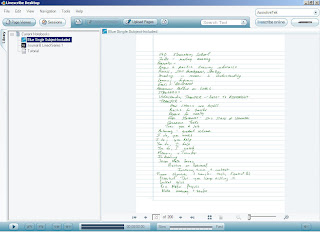 I have been using digital pen technology for a long time now but nothing has excited me more for the potential for this technology than the Livescribe Pulse Smartpen. I have been writing about my experiences using the Pulse Smartpen on my blog since its release and it continues to amaze me what is possible. I knew that it was only a matter of time before the Livescribe Pulse Smartpen would add handwriting recognition and I am happy to report that Livescribe announced yesterday the release of MyScript for Livescribe 1.0 from VisionObjects- which adds this significant feature. For those of you who would like to try MyScript for Livescribe 1.0 you will have to upgrade your Livescribe Desktop to Version 1.4 from the Livescribe website. Once you have made the upgrade you can download the trial version of MyScript for Livescribe 1.0, which will automatically install the MyScript icon into the tool bar of your Livescribe Desktop software. MyScript for Livescribe 1.0 is an independent application that once engaged from the Livescribe Desktop software will launch. I should note that the MyScript for Livescribe software application is $29.95 and can be purchased from the VisionObjects website.
I have been using digital pen technology for a long time now but nothing has excited me more for the potential for this technology than the Livescribe Pulse Smartpen. I have been writing about my experiences using the Pulse Smartpen on my blog since its release and it continues to amaze me what is possible. I knew that it was only a matter of time before the Livescribe Pulse Smartpen would add handwriting recognition and I am happy to report that Livescribe announced yesterday the release of MyScript for Livescribe 1.0 from VisionObjects- which adds this significant feature. For those of you who would like to try MyScript for Livescribe 1.0 you will have to upgrade your Livescribe Desktop to Version 1.4 from the Livescribe website. Once you have made the upgrade you can download the trial version of MyScript for Livescribe 1.0, which will automatically install the MyScript icon into the tool bar of your Livescribe Desktop software. MyScript for Livescribe 1.0 is an independent application that once engaged from the Livescribe Desktop software will launch. I should note that the MyScript for Livescribe software application is $29.95 and can be purchased from the VisionObjects website.So how does it work you say? I updated my Livescribe Desktop to version 1.4 and installed the4 trial version of MyScript for Livescribe 1.0 without a hitch. Once installed there now appeared a
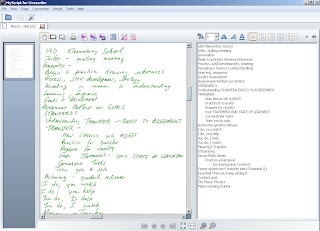 new icon on my Livescribe Desktop toolbar. I opened a page of some notes I had just recently taken at a conference and clicked on the MyScript icon which automatically launched the MyScript for Livescribe 1.0 application. Once launched you see a two page view of your handwritten notes on the left hand side of the page and by simply clicking on the conversion icon you text is recognized and appears on the right hand side of the page. You can go into the MyScript Preferences and select from three different handwriting modes, Hand Print, Capital Letters, and Natural Handwriting to help the recognition engine along. One more click on
new icon on my Livescribe Desktop toolbar. I opened a page of some notes I had just recently taken at a conference and clicked on the MyScript icon which automatically launched the MyScript for Livescribe 1.0 application. Once launched you see a two page view of your handwritten notes on the left hand side of the page and by simply clicking on the conversion icon you text is recognized and appears on the right hand side of the page. You can go into the MyScript Preferences and select from three different handwriting modes, Hand Print, Capital Letters, and Natural Handwriting to help the recognition engine along. One more click on 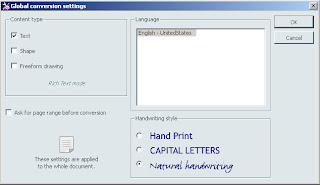 the Word icon, and your text transfers to a Word document-pretty neat! Once in Word the text is fully editable and ready to be reformatted. I should note that handwriting recognition has come a long way but it is not perfect. From my perusal of the Word document I would have to say that I was really impressed with the conversion process- with a little spell checking and some formatting my notes are now editable in Word. Having handwriting recognition is a significant feature and one that will allow students and teachers to use this technology to move their notes into Word with the ability to modify and make whatever accommodations that are needed. This is wonderful assistive technology tool and one that keeps getting better and better. This is a great gift for the holiday season.
the Word icon, and your text transfers to a Word document-pretty neat! Once in Word the text is fully editable and ready to be reformatted. I should note that handwriting recognition has come a long way but it is not perfect. From my perusal of the Word document I would have to say that I was really impressed with the conversion process- with a little spell checking and some formatting my notes are now editable in Word. Having handwriting recognition is a significant feature and one that will allow students and teachers to use this technology to move their notes into Word with the ability to modify and make whatever accommodations that are needed. This is wonderful assistive technology tool and one that keeps getting better and better. This is a great gift for the holiday season.
Wednesday, July 2, 2008
Three days at NECC....
 Three days at NECC. I spent the last three days at NECC, looking at new technologies, new software and new hardware. Educators have lots to be excited about. HP and Asus were showing off their mini laptops which were both small in stature and price. The exhibition hall was filled with companies tauting their interactive whiteboards and the impact it will have on learning in the classroom. Both Smart and Promethian had some of the largest booths on the floor and had many teachers doing live demonstrations. Mimio was also there showing off their latest release of MimioStudio 6 and the release of the Mimio Pad, a hand held portable tablet. Many of the vendors were demonstrating various response systems and there is definitely a move towards a totally digital classroom. The digital classroom would include an interactive whiteboard, data projector, response system, document camera, and a audio sound field system. Of course Web 2.0 and collaboration was another key trend. Software as a service is here to stay and there were many companies who were showing off their software applications that are hosted solutions right through the browser. Crick Software was demonstrating Write Online and FTC Publishing was
Three days at NECC. I spent the last three days at NECC, looking at new technologies, new software and new hardware. Educators have lots to be excited about. HP and Asus were showing off their mini laptops which were both small in stature and price. The exhibition hall was filled with companies tauting their interactive whiteboards and the impact it will have on learning in the classroom. Both Smart and Promethian had some of the largest booths on the floor and had many teachers doing live demonstrations. Mimio was also there showing off their latest release of MimioStudio 6 and the release of the Mimio Pad, a hand held portable tablet. Many of the vendors were demonstrating various response systems and there is definitely a move towards a totally digital classroom. The digital classroom would include an interactive whiteboard, data projector, response system, document camera, and a audio sound field system. Of course Web 2.0 and collaboration was another key trend. Software as a service is here to stay and there were many companies who were showing off their software applications that are hosted solutions right through the browser. Crick Software was demonstrating Write Online and FTC Publishing was  demoing WriteIt Live. With Hyperstudio back there seemed to be excitement about multimedia and project based learning. Adobe was showing off their creative tools and showing off Adobe Acrobat 9, which has some very strong multimedia features. It is now possible to embed a Flash video and create a Portfolio of individual PDF's which can be viewed with Adobe Acrobat Reader. Adobe was also demonstrating Adobe Acrobat website which gives you data storage, Buzzword, and Sharing capabilities. Acrobat.com is a wonderful website and one each and every teacher should set up immediately. Acorbat.com holds much promise for collaboration and all of the tools are free.
demoing WriteIt Live. With Hyperstudio back there seemed to be excitement about multimedia and project based learning. Adobe was showing off their creative tools and showing off Adobe Acrobat 9, which has some very strong multimedia features. It is now possible to embed a Flash video and create a Portfolio of individual PDF's which can be viewed with Adobe Acrobat Reader. Adobe was also demonstrating Adobe Acrobat website which gives you data storage, Buzzword, and Sharing capabilities. Acrobat.com is a wonderful website and one each and every teacher should set up immediately. Acorbat.com holds much promise for collaboration and all of the tools are free.Friday, June 27, 2008
Off to the National Educational Computing Conference
 My bags are packed and I off to San Antonio, TX for the National Educational Computing Conference. I will have 5 full days of educational technology and meetings with both hardware and software developers. At this conference the hardware and software developers will announce new products and services which always makes this one of the more exciting conferences of its kind. For the conference, I am packing my MacBook, Livescribe Pulse Smartpen, Olympus Digital Camera, Blackberry Curve, and FlipVideo camera. If I have learned anything, attending these conferences, is make sure you bring lots of business cards. I have lots of meetings and look forward to reporting to you from the convention floor-up to the minute news. I have set up my Jott account so that I can use my cell phone to quickly post to my blog. So if you see some minor errors please know that it is the speech recognition that is faulty. It should be a lot of fun and I'm looking forward to reporting the news to you- so stay tuned.
My bags are packed and I off to San Antonio, TX for the National Educational Computing Conference. I will have 5 full days of educational technology and meetings with both hardware and software developers. At this conference the hardware and software developers will announce new products and services which always makes this one of the more exciting conferences of its kind. For the conference, I am packing my MacBook, Livescribe Pulse Smartpen, Olympus Digital Camera, Blackberry Curve, and FlipVideo camera. If I have learned anything, attending these conferences, is make sure you bring lots of business cards. I have lots of meetings and look forward to reporting to you from the convention floor-up to the minute news. I have set up my Jott account so that I can use my cell phone to quickly post to my blog. So if you see some minor errors please know that it is the speech recognition that is faulty. It should be a lot of fun and I'm looking forward to reporting the news to you- so stay tuned.
Monday, May 5, 2008
My Livescribe- Sharing Your Paper Replay Notes
 When you install the Livescribe Desktop software, setup an account, and link your Pulse Smartpen you automatically get 250MB of space on your My Livescribe account to upload your paper replay files. Once you have uploaded your files you have ability to share them as you wish. You can keep them private, share them with a friend via an email, or publish them for all to see. I wanted to give you an idea of what it is like once you publish your paper replay on your My Livescribe space. The publishing of the files are all done within the Livescribe Desktop software and is very easy to use. Once you have uploaded a paper replay file you decide how you want to share it and in the window you will see a thumbnail representation of your uploaded notes. You can also download the PDF rendering of the
When you install the Livescribe Desktop software, setup an account, and link your Pulse Smartpen you automatically get 250MB of space on your My Livescribe account to upload your paper replay files. Once you have uploaded your files you have ability to share them as you wish. You can keep them private, share them with a friend via an email, or publish them for all to see. I wanted to give you an idea of what it is like once you publish your paper replay on your My Livescribe space. The publishing of the files are all done within the Livescribe Desktop software and is very easy to use. Once you have uploaded a paper replay file you decide how you want to share it and in the window you will see a thumbnail representation of your uploaded notes. You can also download the PDF rendering of the  page. What is unique about the thumbnail image is that once you click on the play button you can hear the recorded notes. If you like you can also click on the arrow on the right upper corner to enlarge the paper replay file (see screenshot on the left) and turn on the animate ink feature which highlights the text that is synchronized with the recording. This is a pretty cool feature. I tested the Livescribe Pulse Smartpen out with a high school student today to see how it would work for him. One of the really nice features for the students who may use this technology is that they don't need to worry about capturing every word the teachers says-but can just record key points which later they can review. To listen to the paper replay file click here.
page. What is unique about the thumbnail image is that once you click on the play button you can hear the recorded notes. If you like you can also click on the arrow on the right upper corner to enlarge the paper replay file (see screenshot on the left) and turn on the animate ink feature which highlights the text that is synchronized with the recording. This is a pretty cool feature. I tested the Livescribe Pulse Smartpen out with a high school student today to see how it would work for him. One of the really nice features for the students who may use this technology is that they don't need to worry about capturing every word the teachers says-but can just record key points which later they can review. To listen to the paper replay file click here.