Blog on the topic of assistive technology, eLearning, mind mapping, project management, visual learning, collaborative tools, and educational technology
- Export to Mindjet Player
- FastTrack Schedule 9.2
- Flash video
- Flipnotebook
- Fly_Fusion
- Fly_Pentop
- Forms
- Gantt
- Gantt Charts
- Gideon King
- Ginger Software
- Glance
- Google Apps
- Google Presentation
- IBM
- MindView 3 BE
- Mindjet Connect
- elearning
- eye-fi
- file storage
- friedlander
- handwriting recognition
- hovercam T3
- inspiredata_1.5 videos
Showing posts with label Apple. Show all posts
Showing posts with label Apple. Show all posts
Wednesday, September 28, 2011
Amazon Announces the Kindle Fire for $199
Wow! Amazon announced today that they will be shipping on November 15th the Kindle Fire with a 7 inch color multi-touch screen for $199 dollars. With all the speculation it looks like they delivered on their promise of a highly functional reader complete with access to the web, ebooks, apps, music, and streaming video. At $199 dollars they will carve out a niche for those consumers who were waiting on the sideline to jump into purchasing a tablet of their own. The Kindle Fire will be powered by a dual core processor and host a multi-touch screen (7" multi-touch display with IPS (in-plane switching) technology and anti-reflective treatment, 1024 x 600 pixel resolution at 169 ppi, 16 million colors) and come standard with Wi-Fi and a USB 2.0 Micro-B connector along with a the built-in Amazon Silk browser for fast web surfacing. The Kindle Fire is reported to be able to run for 8 hours on a full charge and can be charged with the wall AC Adapter or via a USB connection to a computer. The Kindle Fire will ship with has a native email client that can support Gmail, Yahoo!, Hotmail, AOL etc. Of course you will have access to the entire Amazon collection of music, videos, apps, and music which you can purchase for their store. This looks like the Amazon Kindle Fire will hit that sweet spot for a powerful but easy to use device that can serve as portable tool when we are away from our desks. For now the Kindle Fire only support Wi-Fi, but I would imagine if it is a success in the marketplace that we will see a 3G version as well. From the likes of it, it doesn't look like the Kindle Fire supports Bluetooth- but I will have to delve into that a little more. Amazon has put on their boxing gloves and looks to be in for the long haul as they position the Kindle Fire as an alternative to Apple's iPad. At a price point of $199 dollars the Kindle Fire is sure to be a winner for consumers. The Kindle Fire can be pre-ordered now from Amazon for a mid November delivery.
Labels:
Amazon,
Apple,
Apple iPad,
kindle 3,
Kindle Fire,
tablet
Wednesday, March 30, 2011
Amazon Announces Amazon Cloud Drive Service
Amazon was quick to the punch and yesterday unveiled their new Amazon Cloud Service- letting you store up to 5 GB of documents, music, photographs and videos in the cloud. I had a chance to start my account which took me literally seconds to open using my existing Amazon sign in credentials. Once I was on the site it was a breeze to store my photographs and documents from within the browser. There is a lot competition in this arena and there has been talk and rumors that Apple will soon release their MobileMe service for free giving us cloud based services to synch our iOS devices. In the meantime, we can enjoy 5 GB of storage space courtesy of Amazon to do what we want with. Enjoy and let me know how you like the service.
Wednesday, January 5, 2011
William Paterson University Accessbility Conference 2011
William Paterson University and Bergen County Special Services School District will be hosting the Accessibility Conference 2011: Reaching & Teaching All Learners Through Technology, which will be held on January 13, 2011 in Wayne , NJ. This looks to be one of the premiere assistive technology conferences to be
View Larger Map
offered this year in New Jersey and I hope you can come out and spend the day with us. Dave Marra, from Apple Computer will be the keynote and share with us all of the excitement Apple has generated with their lineup of exciting products that have touched the lives of students we work with. Throughout the day there will be ongoing presentations and workshops which I'm sure you will find relevant and important in the work that you do.
During the day I will be presenting on Innovative Uses for Digital Pen Technology. So if you want to learn about the Livescribe Smartpen, or PaperShow for Teachers, or Xpaper then stop on by find out how these innovative solutions can be used in the classroom. Find out how these innovative digital pen and paper solutions can change the way you teach and offer you a range of outstanding benefits.
View Larger Map
offered this year in New Jersey and I hope you can come out and spend the day with us. Dave Marra, from Apple Computer will be the keynote and share with us all of the excitement Apple has generated with their lineup of exciting products that have touched the lives of students we work with. Throughout the day there will be ongoing presentations and workshops which I'm sure you will find relevant and important in the work that you do.
During the day I will be presenting on Innovative Uses for Digital Pen Technology. So if you want to learn about the Livescribe Smartpen, or PaperShow for Teachers, or Xpaper then stop on by find out how these innovative solutions can be used in the classroom. Find out how these innovative digital pen and paper solutions can change the way you teach and offer you a range of outstanding benefits.
Tuesday, November 2, 2010
DAISYtoEPUB to Kindle 3
In a previous post I shared my experiences using the Kindle 3 which to date is probably the best selling eReader in the marketplace. I'm sure that the Kindle 3 will be on top of the list for gifts this holiday season with nearly every big box store carrying it. One of the reasons why I had decided to buy the Kindle 3 was that it was the only dedicated eReader that has built in text to speech. Working with a lot of students with reading disabilities I wanted to see how the Kindle could be used by them, to access their books with text to speech support. While a lot of the publishers at their discretion can turn off the text to speech component it is still exciting to think of all the ways students can access text using this device. Now imagine the ramifications of your students who have access to Bookshare being able to read their NIMAS books on their favorite eReader the Kindle. Well it is now possible and let me share with you how you can do this.
Just this week Don Johnston released a new application for the Mac and Windows called DAISYtoEPUB that can convert DAISY (Digital Accessible Information System), NIMAS and Bookshare files to the popular ePub format.The ePub format is the most popular format for ebooks and is supported natively on the iPad, iPod Touch, iPhone, NOOK, and Sony Readers. If you are using the iPad, once the file is converted you can turn on VoiceOver and have the the book read aloud with the text to speech.
 DAISYtoEPUB is extremely easy to use and within seconds the file is quickly converted. Once you have used DAISYtoEPUB to convert the file getting the books onto the various aforementioned devices is quite straightforward. This is not the case if you are using the Kindle. While the Kindle supports a number of different eBook formats, unfortunately it does not support ePub. However, not all is lost in the conversion. You see, using the free application Calibre, you can bring the ePub book into the Calibre library and convert it to the Mobi format which is in fact supported by the Kindle. Using Calibre you simply drag the ePub formatted book into the Calibre Library and using the Conversion tool save it as Mobi formatted file. From here I simply plugged my Kindle 3 into the computer and sent the file from the Calibre application to my Kindle 3. It really was that easy. Now when I opened my Kindle I had the NIMAS file in the Kindle and using the text to speech feature the Kindle could access and read the pages, complete with the graphics.
DAISYtoEPUB is extremely easy to use and within seconds the file is quickly converted. Once you have used DAISYtoEPUB to convert the file getting the books onto the various aforementioned devices is quite straightforward. This is not the case if you are using the Kindle. While the Kindle supports a number of different eBook formats, unfortunately it does not support ePub. However, not all is lost in the conversion. You see, using the free application Calibre, you can bring the ePub book into the Calibre library and convert it to the Mobi format which is in fact supported by the Kindle. Using Calibre you simply drag the ePub formatted book into the Calibre Library and using the Conversion tool save it as Mobi formatted file. From here I simply plugged my Kindle 3 into the computer and sent the file from the Calibre application to my Kindle 3. It really was that easy. Now when I opened my Kindle I had the NIMAS file in the Kindle and using the text to speech feature the Kindle could access and read the pages, complete with the graphics.
While it did take me a couple of steps to accomplish this - just imagine how useful a tool this can be for someone to be able to access their DAISY, Bookshare, or NIMAS files on a small and lightweight eReader like the Kindle 3. If you have any questions- please let know . I would be interested in your comments. So if you have the chance take a look at the Don Johnston's latest application- DAISYtoEPUB.
Just this week Don Johnston released a new application for the Mac and Windows called DAISYtoEPUB that can convert DAISY (Digital Accessible Information System), NIMAS and Bookshare files to the popular ePub format.The ePub format is the most popular format for ebooks and is supported natively on the iPad, iPod Touch, iPhone, NOOK, and Sony Readers. If you are using the iPad, once the file is converted you can turn on VoiceOver and have the the book read aloud with the text to speech.
 DAISYtoEPUB is extremely easy to use and within seconds the file is quickly converted. Once you have used DAISYtoEPUB to convert the file getting the books onto the various aforementioned devices is quite straightforward. This is not the case if you are using the Kindle. While the Kindle supports a number of different eBook formats, unfortunately it does not support ePub. However, not all is lost in the conversion. You see, using the free application Calibre, you can bring the ePub book into the Calibre library and convert it to the Mobi format which is in fact supported by the Kindle. Using Calibre you simply drag the ePub formatted book into the Calibre Library and using the Conversion tool save it as Mobi formatted file. From here I simply plugged my Kindle 3 into the computer and sent the file from the Calibre application to my Kindle 3. It really was that easy. Now when I opened my Kindle I had the NIMAS file in the Kindle and using the text to speech feature the Kindle could access and read the pages, complete with the graphics.
DAISYtoEPUB is extremely easy to use and within seconds the file is quickly converted. Once you have used DAISYtoEPUB to convert the file getting the books onto the various aforementioned devices is quite straightforward. This is not the case if you are using the Kindle. While the Kindle supports a number of different eBook formats, unfortunately it does not support ePub. However, not all is lost in the conversion. You see, using the free application Calibre, you can bring the ePub book into the Calibre library and convert it to the Mobi format which is in fact supported by the Kindle. Using Calibre you simply drag the ePub formatted book into the Calibre Library and using the Conversion tool save it as Mobi formatted file. From here I simply plugged my Kindle 3 into the computer and sent the file from the Calibre application to my Kindle 3. It really was that easy. Now when I opened my Kindle I had the NIMAS file in the Kindle and using the text to speech feature the Kindle could access and read the pages, complete with the graphics.While it did take me a couple of steps to accomplish this - just imagine how useful a tool this can be for someone to be able to access their DAISY, Bookshare, or NIMAS files on a small and lightweight eReader like the Kindle 3. If you have any questions- please let know . I would be interested in your comments. So if you have the chance take a look at the Don Johnston's latest application- DAISYtoEPUB.
Labels:
Apple,
Apple iPad,
Bookshare,
Calibre,
Cast eReader,
DAISY,
Kindle,
kindle 3,
mobile phone,
NIMAS
Wednesday, August 4, 2010
Great Workshop Day! Part 1
 On Monday, I had a chance to work with a group of Occupational Therapists at Pediatric Potentials of West Essex, LLC in Livingston , NJ. I have worked with Laurice Kalb, OT, and Owner and Director of Pediatric Potentials for over 10 years and consulted to her in developing Computer Campus, a division of her occupational practice that is dedicated to helping students with learning differences to maximize their potential using the computer. At Computer Campus, students can learn to type and use a wide array of different technologies that can help support their learning in the classroom. It has been awhile since I had visited her center and worked with her wonderful group of occupational therapists to show them the latest and greatest technologies.
On Monday, I had a chance to work with a group of Occupational Therapists at Pediatric Potentials of West Essex, LLC in Livingston , NJ. I have worked with Laurice Kalb, OT, and Owner and Director of Pediatric Potentials for over 10 years and consulted to her in developing Computer Campus, a division of her occupational practice that is dedicated to helping students with learning differences to maximize their potential using the computer. At Computer Campus, students can learn to type and use a wide array of different technologies that can help support their learning in the classroom. It has been awhile since I had visited her center and worked with her wonderful group of occupational therapists to show them the latest and greatest technologies.I was able to start the day talking about trends that I see when looking at the intersection of special education and educational technology and we spoke about the impact of Universal Design for Learning, Web 2.0, and Cloud Computing to get the day going on the right track. Introducing them to the world of Google Docs was a real eye opener for them and you could see the wheels were turning as to how they could incorporate these tools in their practice. The rest of the day was dedicated to showing them so new and exciting technologies that I have been exploring and talking about its application in the classroom.
The group was very
 interested in taking a look at how they could use the Livescribe Smartpens in their practice to teach students how to take notes. I did a demo of the Echo Smartpen and described the various ways it could be used not only for taking notes but as a tool to support students who may need some audio supports for learning and for taking tests. In the first scenario I printed a map with the counties of New Jersey directly onto the dot paper and then simply added some dots. Once the dots were added I hit the Record button and then recorded some facts about the counties. This really brings the page to life and can be a wonderful support for students who learn best by providing them with this type of material. In the second scenario, I showed them how they could cut up the dot paper and place a small audio dot on the page next to a test question and record the question so that a student with a reading disability could access the test independently. When you think how huge that is both for schools and for the student you can begin to see the value that tools like the Echo Smartpen can bring to the classroom. With a little creativity and imagination the Livescribe Echo Smartpen can provide a student with a wide range of supports in their learning and that's even before you think about pencasts!
interested in taking a look at how they could use the Livescribe Smartpens in their practice to teach students how to take notes. I did a demo of the Echo Smartpen and described the various ways it could be used not only for taking notes but as a tool to support students who may need some audio supports for learning and for taking tests. In the first scenario I printed a map with the counties of New Jersey directly onto the dot paper and then simply added some dots. Once the dots were added I hit the Record button and then recorded some facts about the counties. This really brings the page to life and can be a wonderful support for students who learn best by providing them with this type of material. In the second scenario, I showed them how they could cut up the dot paper and place a small audio dot on the page next to a test question and record the question so that a student with a reading disability could access the test independently. When you think how huge that is both for schools and for the student you can begin to see the value that tools like the Echo Smartpen can bring to the classroom. With a little creativity and imagination the Livescribe Echo Smartpen can provide a student with a wide range of supports in their learning and that's even before you think about pencasts!Exploring ways that teachers and therapists in the practice could use the Echo Smartpen to create pencasts was just another seed that I know will germinate with them. I had a chance to demo how to share a pencast by uploading it online and how to acquire the link or embed code to place it on their website. The therapists in the room with intrigued with the idea of pancasts and how they could use it to help demonstrate ideas and concepts. I closed by showing them how to use the MyScript Handwriting Recognition plug-in to turn their handwritten work to editable text in Microsoft Word. To say the least it was very exciting to experience all the energy and interest in what I was demonstrating.
In part two of the blog post I will talk about the rest of the day and how we explored the Apple iPad and got reacquainted with the NEO 2 from Renaissance Learning. Wow we did cover a lot of ground. To be continued........
Saturday, July 31, 2010
The Echo Smartpen from Livescribe
 I have been using the Echo Smartpen for the past week and to say the least I am very impressed with the second generation pen from Livescribe. Livescribe evidently listened to customer feedback and made a more ergonomic offering with this release. With its new shape and design the pen feels much more comfortable in my hand. Adding the soft rubberized grip gives the pen a good feel when writing. With the new design the pen will not be able to roll of your desk as was the case with the Pulse pen. The Echo Smartpen is now available with 4 GB ($169) or 8 GB($199) of memory which would allow you to store and incredible amount of audio notes and apps which are available from the Livescribe Online Store. The 8GB Echo Smartpen is capable of storing over 800 hours of audio depending on the quality of the audio recorded. In any case the Echo Smartpen can store a huge amount of audio.
I have been using the Echo Smartpen for the past week and to say the least I am very impressed with the second generation pen from Livescribe. Livescribe evidently listened to customer feedback and made a more ergonomic offering with this release. With its new shape and design the pen feels much more comfortable in my hand. Adding the soft rubberized grip gives the pen a good feel when writing. With the new design the pen will not be able to roll of your desk as was the case with the Pulse pen. The Echo Smartpen is now available with 4 GB ($169) or 8 GB($199) of memory which would allow you to store and incredible amount of audio notes and apps which are available from the Livescribe Online Store. The 8GB Echo Smartpen is capable of storing over 800 hours of audio depending on the quality of the audio recorded. In any case the Echo Smartpen can store a huge amount of audio.So what do you get when you purchase the Echo Smartpen? In the box you get the Echo Smartpen, a mini USB cable, one digital A5 Starter pad, two pen tip covers, and some Quick Start guides. To get started using the Echo you will first need to download the Livescribe Desktop software from the Livescribe website and register your pen. By registering your Echo Smartpen and setting up an account you will be given space on the Livescribe server to store your penscasts. More about pencasts later in this review. Once you have downloaded and installed the software you are ready to start using the Echo Smartpen. Now the fun begins, just touch the Record button on the bottom of the dot paper and everything you write is synchronized with what was said at the time. The quality of the recording is very good but on some occasions you do here some pen tip noise as you are writing on the paper. To listen to what you recorded you can use the Paper Reply feature by tapping the text with the pen tip on the dot paper to hear the recording. That part is almost magical!
The Echo Smartpen does not ship with the 3D noise cancellation ear buds as the previous model did, which I found to be very useful when recording in large lecture halls. Once you have written on the dot paper you can download the notes to your computer using the mini USB cable that plugs directly into the top of the pen. Changing to the mini USB cable I think is a move in the right direction and makes it easier for those that travel to carry it in their bag for fast syncing. The OLED display gives you visual feedback letting you know that the Echo Smartpen is transferring data to the Livescribe Desktop software. Once the process is done the Livescribe Desktop software provides you with a message that the transfer is complete. The process is straight forward and easy to do.
There have been lots of changes to the Livescribe Desktop software that bears mentioning. One
 of the new features which I believe will be used a great deal is the ability to create custom notebooks from selected pages you have downloaded. This works very similarly to how you can create Play Lists in iTunes. Simply create a Custom Notebook and drag pages into it. This gives you the ability to group pages of your notes as you see fit so that you can quickly access them. Having the ability to search through your notes to find specific information is one of the most powerful aspects of this system. Of course if you like you can listen to any of your pages played right from the desktop.
of the new features which I believe will be used a great deal is the ability to create custom notebooks from selected pages you have downloaded. This works very similarly to how you can create Play Lists in iTunes. Simply create a Custom Notebook and drag pages into it. This gives you the ability to group pages of your notes as you see fit so that you can quickly access them. Having the ability to search through your notes to find specific information is one of the most powerful aspects of this system. Of course if you like you can listen to any of your pages played right from the desktop.Sharing your files in different formats is one of the strengths of the Livescribe digital pen system. Ed
 ucators will be able to export saved notes as a Pencast, PDF, orImage file. If you decide to save your notes as a Pencast anyone who has the Livescribe Desktop software will be able to view and listen to the recording. You can if you like also just download the audio portion of your pages which gives you another way to share information that was recorded. What I am really excited about is the announcement that I will be able to share my recordings as a PDF pencast that will be able to viewed using the free Adobe Acrobat Reader. I am told that this feature will be available sometime in the Fall. Likewise, Livescribe is working on an app for the iPad that will let me view my pencasts on the Apple iPad to be released later this summer. For those of you who missed my post about hand writing recognition and the Echo Smartpen click here to see how easy it is to convert your handwriting to editable text. It is really exciting to think about all of the possibilities for extending learning in the classroom with the Livescribe Echo Smartpen.
ucators will be able to export saved notes as a Pencast, PDF, orImage file. If you decide to save your notes as a Pencast anyone who has the Livescribe Desktop software will be able to view and listen to the recording. You can if you like also just download the audio portion of your pages which gives you another way to share information that was recorded. What I am really excited about is the announcement that I will be able to share my recordings as a PDF pencast that will be able to viewed using the free Adobe Acrobat Reader. I am told that this feature will be available sometime in the Fall. Likewise, Livescribe is working on an app for the iPad that will let me view my pencasts on the Apple iPad to be released later this summer. For those of you who missed my post about hand writing recognition and the Echo Smartpen click here to see how easy it is to convert your handwriting to editable text. It is really exciting to think about all of the possibilities for extending learning in the classroom with the Livescribe Echo Smartpen.For those of you who may not be familiar with pencasts - this has got to be one of Livescribe's real strengths from and educational perspective. Over the past year educators have posted thousands of pencasts on all different subjects for others to access and view. With a Echo Smartpen a teacher can quickly record and model how to solve an algebraic problem for example that can be accessed from the web. Creating a pencast is as easy as writing and recording your voice and then uploading it to your Livescribe account. Once you upload your pencast to your account you can embed it on your website or link directly to it. You have full control of the file and who has access to it right from within the Livescribe Desktop software application. Just imagine the possibilities as a teacher being able to model a process and having your students watch you do a problem step by step. As more schools move to Learning Management Systems having a tool like the Echo Smartpen will become indispensable for creating digital content is straight forward and natural way. You can view a pencast that I did on how to solve for x below.
The Livescribe ecosystem has really developed since the Pulse pen was released and with the release the Echo Smartpen, Livescribe continues to develop a very strong platform for pen computing that opens the doors for all kinds of possibilities. Look for another post on using apps with your Echo Smartpen and for ideas on how to use this technology in the classroom. For those of you that are using Livescribe smartpens I would invite your comments.
Sunday, July 25, 2010
Dragon Dictation 2.0 Released for the iPad
 One of the truly marvelous apps for the iPad has to be Dragon Dictate from Nuance. I have been using Dragon Dictate since I got my iPad and it is hard to believe how accurate it is for transcribing your voice to text. What is more amazing is that there is no need to do any training of the sort. Using cloud based processing Nuance is able to capture your voice file process it in the cloud and return your transcription back to the application in seconds. If you have not tried it out on your iPad, iPod Touch or iPhone you should definitely download it and give it a try- the price is right. Right now the app is free! Nuance just released version 2.0 of Dragon Dictate which now lets you quickly send your text to Facebook and Twitter from a small drop-down palette in the program. I tried out this feature just yesterday evening and it works like a charm.
One of the truly marvelous apps for the iPad has to be Dragon Dictate from Nuance. I have been using Dragon Dictate since I got my iPad and it is hard to believe how accurate it is for transcribing your voice to text. What is more amazing is that there is no need to do any training of the sort. Using cloud based processing Nuance is able to capture your voice file process it in the cloud and return your transcription back to the application in seconds. If you have not tried it out on your iPad, iPod Touch or iPhone you should definitely download it and give it a try- the price is right. Right now the app is free! Nuance just released version 2.0 of Dragon Dictate which now lets you quickly send your text to Facebook and Twitter from a small drop-down palette in the program. I tried out this feature just yesterday evening and it works like a charm.Tools like Dragon Dictate open up all kinds of possibilities for students with learning disabilities and as I work with more and more students with writing disabilities I now have my iPad available to see how well it can work for them. I recently worked with a 6th grader who happened to be using an iPhone and we installed Dragon Dictate to see how well it would work. The beauty of Dragon Dictate is that there is no training involved. The student opened up Dragon Dictate on his iPhone and began to dictate and within seconds text appeared on the screen. I was amazed how accurate it was for this particular student. I have tried it with other students where the transcription was not that accurate. So if you have access to an iPhone or iPad give it a try when you are assessing students and see what happens. I would be interested in your experiences using Dragon Dictate 2.0 with the students you work with. It is incredible to think how far this technology has come in such a short amount of time and how we can harness this technology for the students we work with with learning disabilities.
Saturday, July 24, 2010
Rethinking Your WorkFlow with the iPad
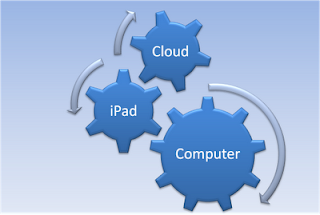 I have been using the iPad for the past 6 weeks or so and learning the ins and outs of this innovative and portable tool. I have noticed over the past couple of weeks that I am beginning to think differently about how I access, create and store my information. While not exactly a "digital native" I still prefer to read paper based books and magazines but I see myself beginning to shift as I load more and more of my PDF's into iBook and read them at my leisure. I keep my iPad in my bureau next to the bed and have access to it whenever I need it. I have recently begun to read the PDF's that I have loaded and love the fact that many of them have embedded URL's which link to the internet for more information. Being able to zoom in on the text has been really fantastic and makes it a lot easier for me to read the text. The iPad screen is nice and bright and makes reading a really enjoyable experience. Just this past week I received a notice to renew my subscription to PC Magazine and I was offered a two year digital subscription for about 63 cents an issue. Having an iPad made this an easy decision to make and as I subscribe to other magazines I can see the trend to move all my subscriptions to the digital format. Prior to having the iPad I would not have thought twice about purchasing a digital subscription to a magazine. I have found over the years that reading on a Mac or PC is cumbersome and I would often print out longer documents. However, with the iPad this is a real game changer for me, as I look to move more of my magazine subscriptions to a digital format.
I have been using the iPad for the past 6 weeks or so and learning the ins and outs of this innovative and portable tool. I have noticed over the past couple of weeks that I am beginning to think differently about how I access, create and store my information. While not exactly a "digital native" I still prefer to read paper based books and magazines but I see myself beginning to shift as I load more and more of my PDF's into iBook and read them at my leisure. I keep my iPad in my bureau next to the bed and have access to it whenever I need it. I have recently begun to read the PDF's that I have loaded and love the fact that many of them have embedded URL's which link to the internet for more information. Being able to zoom in on the text has been really fantastic and makes it a lot easier for me to read the text. The iPad screen is nice and bright and makes reading a really enjoyable experience. Just this past week I received a notice to renew my subscription to PC Magazine and I was offered a two year digital subscription for about 63 cents an issue. Having an iPad made this an easy decision to make and as I subscribe to other magazines I can see the trend to move all my subscriptions to the digital format. Prior to having the iPad I would not have thought twice about purchasing a digital subscription to a magazine. I have found over the years that reading on a Mac or PC is cumbersome and I would often print out longer documents. However, with the iPad this is a real game changer for me, as I look to move more of my magazine subscriptions to a digital format.The software companies that understand the essence of the iPad know that users want the total experience of being able to access their documents and synchronize information in the cloud.
Ov
 er the past couple of weeks I come to learn the value of being able to store information and synchronize my data. I have been using iThoughtHD a mind mapping app on my iPad to do more of my work and really enjoy the ability to be able to export my mind maps to Box.net in many common mind mapping formats that I can access from my desktop mind mapping applications. The integration is seamless and really delivers the user extra value. The same can be said for ToDo for iPad, a task management app that seamlessly integrates with Toodledo on the web withthe touch of an synchronize icon. Moving forward I can see developers are beginning to think about the integration from the desktop computer to the web that can then be accessed with an iPad.
er the past couple of weeks I come to learn the value of being able to store information and synchronize my data. I have been using iThoughtHD a mind mapping app on my iPad to do more of my work and really enjoy the ability to be able to export my mind maps to Box.net in many common mind mapping formats that I can access from my desktop mind mapping applications. The integration is seamless and really delivers the user extra value. The same can be said for ToDo for iPad, a task management app that seamlessly integrates with Toodledo on the web withthe touch of an synchronize icon. Moving forward I can see developers are beginning to think about the integration from the desktop computer to the web that can then be accessed with an iPad.Just this past week MindMeister released MindMeister for the iPad which synchronizes with their cloud based mind mapping application. It is exciting to how companies are beginning to build iPad applications that either act as a go between or as a way to synchronize the information that lives in different applications. As an example FileMaker, this week released FileMaker Go, a iPad and iPhone app that allows users on the go to query and modify their databases that were created on the desktop with FileMaker Pro. I can remember back to the days when FileMaker released a version of FileMaker for the Palm platform that gave you similar functionality. It is certainly exciting to see all of these developments and makes you rethink your work-flow and how you will harness the information you need- wherever and whenever. I would be interested in learning how tools like the iPad are making you rethink your work-flow. Please post your comments below- it would be great to get your thoughts on this topic.
Monday, July 5, 2010
Reflections on Traveling with the iPad WiFi
 I have had my iPad WiFi for about a month now and have enjoyed using the Ipad WiFi for getting my email, surfing the web and of course playing Scrabble. In preparation for attending the ISTE 2010 Conference I decided to see what it would be like to travel with the iPad instead of my netbook which is what I usually do. While the virtual on-screen keyboard is alright for entering web sites and the such, I decided to take my Apple Bluetooth keyboard just in case. For one thing the iPad weighs almost nothing and there is not the need to take a lot of the other accessories that I would normally have taken with me. It is a rather small package and is really great for travel. It is so light you sometime forget that you are actually carrying a computer.
I have had my iPad WiFi for about a month now and have enjoyed using the Ipad WiFi for getting my email, surfing the web and of course playing Scrabble. In preparation for attending the ISTE 2010 Conference I decided to see what it would be like to travel with the iPad instead of my netbook which is what I usually do. While the virtual on-screen keyboard is alright for entering web sites and the such, I decided to take my Apple Bluetooth keyboard just in case. For one thing the iPad weighs almost nothing and there is not the need to take a lot of the other accessories that I would normally have taken with me. It is a rather small package and is really great for travel. It is so light you sometime forget that you are actually carrying a computer.Once I checked into my hotel room in Denver, I quickly fired up the iPad and registered to use the hotel Internet which dare I say was $10 dollars a night for in room use. In any case I was able to quickly get up and running and could easily access my email and check out my favorite websites. While I was traveling I need to access Moodle to enter my students grades and to monitor the discussion board. The Moodle site worked well with the iPad and I was able to do everything I need to do enter my students grades. Since our college uses another web based application to enter the students final grades I needed to log into their system to enter the students final grades. I had bookmarked the secure site prior to my travels and was able to quickly log in and enter all of my students grades without a hitch. My college does use a fair amount of Flash on their website for navigation which makes it a little more of a challenge to use with the iPad.
During my stay I used a number of iPad apps with the Bluetooth keyboard which worked very well. I did some mind mapping using iThoughtsHD which right now is my favorite mind mapping application on the iPad. I suspect that all of the mainstream developers of mind mapping software will shortly have their own mind mapping app running on the iPad. I was able to use Pages to do some word processing and used Skype on the iPad to talk to my friends and family.
On my way home I sat in the Denver Airport and logged into their free WiFi hotspot and checked my mail before taking off. All told, I had a very positive experience using the iPad WiFi during my trip and realize just how powerful the iPad can be as an all around tablet computer. The iPad does make you think a little differently about your workflow and using cloud services like Box.net, Evernote and Dropbox really helps you to maximize the quality of your experience when using the iPad. So just in case you have second thoughts of whether to take your iPad on the road - go ahead and give it a try, you will be glad you did!
Wednesday, June 16, 2010
iThoughtsHD- Mind Mapping for the iPad
 Two weeks ago I went out and purchased an Apple iPad to see what all the excitement was about. I have to say it is a very seductive device and one that is hard to put down. I am enamored by its potential as a tool for some of the students that I work with who have writing, reading and organizational difficulties. The iPad is very fast at doing almost anything you want it to do (except play Flash media) and the battery life is really incredible.
Two weeks ago I went out and purchased an Apple iPad to see what all the excitement was about. I have to say it is a very seductive device and one that is hard to put down. I am enamored by its potential as a tool for some of the students that I work with who have writing, reading and organizational difficulties. The iPad is very fast at doing almost anything you want it to do (except play Flash media) and the battery life is really incredible.Over the last couple of weeks I have investigated and bought many productivity apps to get an idea of how the iPad could be used as complimentary device to all of the other computers in my household. As someone who loves to mind map I quickly came across iThoughtsHD which I had heard so much about. iThoughtsHD is a full featured mind mapping application that runs on the iPad. It did take me a little getting used to the fact that I didn't have a mouse and had to touch the screen to create new nodes but once I got the hang of it-it was easy to use. I quickly created my first mind map in iThoughtsHD and was able to move my ideas around the map and relink them. Adding icons and formatting the nodes was quite intuitive and fast. There are some nice features to allow you to align your ideas to keep the formatting looking clean and your nodes equidistant. I have also used iThoughtsHD with my Bluetooth keyboard which made it even faster for me to create a mind map. While the interface is rather spartan there is a lot of functionality under the hood and you will find getting around iThoughtsHD to be quick and efficient. Within your mind map you can easily attach links as w
 ell as insert task completion icons to keep track of tasks as they are completed.
ell as insert task completion icons to keep track of tasks as they are completed.One of my favorite features is being able to send my iThoughtsHD mind maps to the cloud or transfer them to my computer using the WiFi Transfer option. Using the Box.net service it is rather straight forward to save your mind maps to the cloud that you can then access from any computer connected to the internet. iThoughtsHD supports a wide range of exporting features which makes it ideal if you intend to open your mind map with another mind mapping desktop application. iThoughtsHD supports exporting to : MindManager, MindView, NovaMind, iMindmap, xMind, and Freemind. iThoughtsHD also supports the use Task Completion icon and Start and Due dates for tasks on your mind map.
All in all, iThoughtsHD is a formidable mind mapping application for the iPad and works well with your desktop mind mapping applications. If you purchased an iPad and are looking for a top of the line mind mapping app look no further and download iThoughtsHD.
Saturday, January 23, 2010
Totally Tubular with iPevo Bluetooth Speakers
.jpg) The number of new Bluetooth devices that roll out each and every week is astonishing. If you want to keep you can go to the official Bluetooth Site and check out all of the new products. Since doing the iPevo Point 2 View Webcam review, iPevo was kind enough to send me the iPevo Tubular Wireless Speakers to review, which takes advantage of Bluetooth, to stream the audio from your iPhone, IPod Touch, BlackeBerry or your PC to their speakers. I have to tell you when Bluetooth was first introduced I was not a real fan. I'm sure many of you spent countless hours as I did trying to pair up your Bluetooth devices. But Bluetooth has come a long way in the past couple of years with vast improvements in speed and pairing your device.
The number of new Bluetooth devices that roll out each and every week is astonishing. If you want to keep you can go to the official Bluetooth Site and check out all of the new products. Since doing the iPevo Point 2 View Webcam review, iPevo was kind enough to send me the iPevo Tubular Wireless Speakers to review, which takes advantage of Bluetooth, to stream the audio from your iPhone, IPod Touch, BlackeBerry or your PC to their speakers. I have to tell you when Bluetooth was first introduced I was not a real fan. I'm sure many of you spent countless hours as I did trying to pair up your Bluetooth devices. But Bluetooth has come a long way in the past couple of years with vast improvements in speed and pairing your device.With this in mind, I set off to take a look at the iPevo Tubular Wireless Speakers which when paired with your audio device lets you transmit audio to the speakers without the need for a physical connection. The iPevo Tubular Wireless Speakers has a unique design and lives up to its name-you see the two individual speakers when stored are in the shape of a tube. The iPevo Tubular Wireless Speakers design works well and makes it easy to store the hidden USB cable and Mini RCA jack to connect the two halves of the speakers together. The built-in rubber spools on each speaker makes it easy to store the cables.The iPevo Tubular Wireless Speakers ships with a built in rechargeable battery which should give you 6 - 8 hours of listening pleasure. When it is time to recharge the battery you simply plug in the USB cable into your computer and charge it up. Each of the iPevo Tubular Wireless Speakers output up to 3 watts of sound which should be enough to fill a small room with your music.
for about
As recommended I initially charged the iPevo Tubular Wireless Speakers for about 2 hours to charge the battery. The indicators on the iPevo Tubular Wireless Speakers will let you know when the speakers are fully charged.Once charged I took out my BlackBerry Curve and started the pairing process to the speakers. The steps to do the pairing were prominently printed in the speakers and withing 30 seconds I was up and running. Pairing the iPevo Tubular Wireless Speakers with my BlackBerry was a cinch! Now the moment of truth! I opened my media player on my BlackBerry Curve and started to play a song and lo and behold the music was directed to the iPevo Tubular Wireless Speakers. The volume controls on the iPevo Tubular Wireless Speakers worked well and the sound quality was very good.
My next attempt to use the iPevo Tubular Wireless Speakers was with my MacBook. Once again I went through the pairing process very quickly and then went to my Sound Preferences and selected th iPevo speakers as my sound output. I fired up iTunes and had the music streamed to the iPevo Tubular Wireless Speakers. It truly was a very easy process and one that gives you the flexibility to play your music with just about any music device. Based on my experience I would say that you can successfully stream your audio from about 20 feet from the sound source. I was thinking that this would be a great device to use with the iPod Touch in the classroom especially for students that might be using Proloquo2go.com. Imagine a student sitting at their desk with the iPevo Wireless Speakers using their portable augmentative communication device and not having the burden to be physically connected to speakers. Let me know what you think.
Friday, September 11, 2009
Clickfree’s Transformer for iPod Saves the Day!

Some time in August, I decided to upgrade my MacBook to OS X 10.5 and while everything went smoothly, when I was done my iTunes Library was wiped clean. My wife and I have been using the MacBook to synch with her new Nano and I couldn't believe that all of the songs were gone- now all I was thinking about was the hours of work ripping CD's and getting her iTunes Library back in order. But late last week I had received Clickfree’s Transformer for iPod. The Clickfree’s Transformer for iPod is a unique device that allows you to back-up your files from your computer to the unused portion of your iPod or iPhone. While I thought this was a good idea-I also learned that it could transfer your music from your iPod and import them into your iTunes Library. To say the least, I was more excited with the thought of being able to move my music files from the iPod to my iTunes Library then in the back-up feature.
In any case if this worked as planned, I would be back in action and have my iTunes Library back to where it was before I upgraded the operating system. So I plugged the Clickfree’s Transformer for iPod into my computer and plugged my iPod Nano into the Transformer and clicked on the Import button. Within seconds the transfer of my music files was moving ahead as planned. It took some time to download the 300 or so songs and once it was done it transferred the songs back into my iTunes Library. I couldn't believe just how easy it was to do. Once I had resurrected my iTunes Library I then initiated a back up of my files on my Macintosh which worked very well. Clickfree automatically can back up your videos, music, and document files effortlessly with no software to install. It supports multiple computers as well as supporting Windows, and Mac. This is a unique product with some outstanding features. In my case the Clickfree’s Transformer for iPod was a life safer helping me to resurrect my iTunes Libarary. I would highly recommend this produc- it worked as advertised and exceeded my expectations. For more information about Clickfree’s Transformer for iPod click here.
Tuesday, September 4, 2007
What's Apple Up to Now?

There is a great deal of speculation as to what Apple will announce tomorrow at their news conference. It seems from what I have been reading that it is most likely a new generation of iPods. Just like everyone else, I will throw my hat in the ring and try to be a prognosticator. If I had to speculate, I would think that with all the press regarding the iPhone that the new iPods will incorporate some of the new technology found in the iPhone. Imagine for a second an iPod with that cool touch screen interface, that not only plays your music but allows you to watch those videos on that crisp screen. And why not add in WiFi into the picture giving us instant access to the web and the ability to download music from iTunes. You see who knows, we just could be getting an iPhone without the phone. Having access to the largest library of music, and videos, in addition to having access to the internet and email from the device could be a match made in heaven- or at least in Cupertino! So hang on to your hats as the countdown to tomorrow's announcements are made. Let's see what the magic of Steve Jobs turns up this time. I for one can't wait!
Tuesday, June 26, 2007
Apple iPhone- The Future is Now
 If you are involved in education technology then you know that we are living through some really exciting times. Can you imagine any other time period where a telephone could get so much hype. Yes, Steve Jobs keynote at MacWorld 2007, left a lasting impression not only on devout Mac users but on mainstream USA. It wasn’t long before every major mainstream media organization had picked up the story about the iPhone and made predictions about Apple’s entry into the telecommunication industry. It should be noted that in many ways Apple Computer is well aware of what is in store for us as companies begin to manufacture electronic tools that embody increased functionality. Imagine all that power in the palm of you hands.
If you are involved in education technology then you know that we are living through some really exciting times. Can you imagine any other time period where a telephone could get so much hype. Yes, Steve Jobs keynote at MacWorld 2007, left a lasting impression not only on devout Mac users but on mainstream USA. It wasn’t long before every major mainstream media organization had picked up the story about the iPhone and made predictions about Apple’s entry into the telecommunication industry. It should be noted that in many ways Apple Computer is well aware of what is in store for us as companies begin to manufacture electronic tools that embody increased functionality. Imagine all that power in the palm of you hands.Apple understands what tomorrow will bring and to reflect this, has officially dropped the word ‘computer” from their corporate name. Well we will have to wait and see just how good the iPhone is until some time in June 2007, the future is clear. All of us will eventually be touting powerful multifunction communication tools that are housed in a small package we call a phone. The iPhone will be just one of many portable phones that can play music, videos allow us to chat and even run applications so that we can do our word processing or surf the web. We will no longer have crippled programs but applications that work very much like those the we have on our desktop. In the perfect world all of our devices will synchronize so that our email and contacts can be shared among the various devices and computers that we use. It is in this spirit that I applaud Apple and trust that their design and interface will be a catalyst for ingenuity in this marketplace so that others can benefit from small portable computing devices that can be used wherever and whenever.
Subscribe to:
Posts (Atom)


