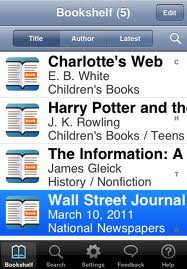Blog on the topic of assistive technology, eLearning, mind mapping, project management, visual learning, collaborative tools, and educational technology
- Export to Mindjet Player
- FastTrack Schedule 9.2
- Flash video
- Flipnotebook
- Fly_Fusion
- Fly_Pentop
- Forms
- Gantt
- Gantt Charts
- Gideon King
- Ginger Software
- Glance
- Google Apps
- Google Presentation
- IBM
- MindView 3 BE
- Mindjet Connect
- elearning
- eye-fi
- file storage
- friedlander
- handwriting recognition
- hovercam T3
- inspiredata_1.5 videos
Showing posts with label iPad. Show all posts
Showing posts with label iPad. Show all posts
Friday, September 9, 2011
Visual Summary Goes Live on WikiSummarizer
Context Discovery Inc. the developers of WikiSummarizer today released the Visual Summary View for their leading on-line summarization tool, WikiSummarizer. Now right within the browser you can get a visual overview of key information on any topic within Wikipedia without the need to own a mind mapping software application. The Visual Summary View will appeal to those users who like the graphic representation of the summary data. The Visual Summary View is interactive and allows the users to open and close nodes as they review the information. The Visual Summary View breaks new ground for summarization on the web with its ease of use and speed. For those users that prefer the outline view that can be accomplished by clicking on the Tree View in your browser. You will be happy to learn that WikiSummarizer- Visual Summary View also works on the iPad and can be exported to your favorite mind mapping app on the iPad. I have tested WikiSummarizer with iThoughtsHD and the Mindjet app without any issues. So take a look at WikiSummarizer and see what it has to offer.
Monday, July 18, 2011
Read2Go is Released in the Apple App Store
I have waited for some time now for the release of Read2Go App for the Ipad to be released by Benetech, Inc- and today it finally arrived in the Apple App Store. I quickly downloaded the app which is $19.99 in Apple's App Store and gave it a quick test drive. Once I downloaded the Read2Go App, I logged into my Demo Account and downloaded a couple of books directly to my iPad- which were quickly saved. I was able to configure the Font size as well as a host of various Visual Settings which was very straight forward.
Read2Go uses the popular Acapela Speech Engine and I had a choice of the text being read using Heather or Ryan.. It was easy using the slider to change the speed that the text was being read and highlighted. By default the sentence is highlighted in yellow and each word is then highlighted in green. Users can change the various colors of the highlighting by going into the Visual Settings menu. Read2Go makes it very easy to navigate to a Section, Page, or Bookmark. On first pass the Read2Go is very easy to use and the only problem that I had was I received a Low Memory dialog when reading a book that asked me to quit the other applications. Once I did that everything seemed to work fine. If you are not sure how to Quit apps - just Press your Home button twice and then hold down your finger on any app in the bottom of the window until the icons jiggle- now quit out of each app by Pressing on the Minus sign.
Read2Go looks great and I for one am going to highly recommend it to the students that I work with who have a "Print Disability." Please remember that you must have a Bookshare Account to download books to your iPad. Let me your thoughts about this new app that breaks new ground for students with reading disabilities.
Read2Go uses the popular Acapela Speech Engine and I had a choice of the text being read using Heather or Ryan.. It was easy using the slider to change the speed that the text was being read and highlighted. By default the sentence is highlighted in yellow and each word is then highlighted in green. Users can change the various colors of the highlighting by going into the Visual Settings menu. Read2Go makes it very easy to navigate to a Section, Page, or Bookmark. On first pass the Read2Go is very easy to use and the only problem that I had was I received a Low Memory dialog when reading a book that asked me to quit the other applications. Once I did that everything seemed to work fine. If you are not sure how to Quit apps - just Press your Home button twice and then hold down your finger on any app in the bottom of the window until the icons jiggle- now quit out of each app by Pressing on the Minus sign.
Read2Go looks great and I for one am going to highly recommend it to the students that I work with who have a "Print Disability." Please remember that you must have a Bookshare Account to download books to your iPad. Let me your thoughts about this new app that breaks new ground for students with reading disabilities.
Saturday, July 16, 2011
The HoverCam T3 & iPad- Perfect Together
I received a lot of emails and tweets about why I would use the HoverCam T3 with an iPad 2 when doing training and I decided to show you with a short video that I put together just how important it is to use a document camera when doing training with an iPad. As I had mentioned in a previous post I wanted my attendees to be able to watch me as I navigated my iPad and using a HoverCam T3 allowed me to do this. I set my HoverCam T3 to 880 x 600 resolution and was able to get a crisp picture with minimal flickering as you will see when I put my hand under the HoverCam T3. I would be interested in your thoughts and if you are interested in purchasing a HoverCam T3 let me know I would be glad to help you out. Click on the image below to play the video in the Adobe Acrobat Reader. Please note that the entire video was recorded using the HoverCam Flex 2.0 software that accompanies the HoverCam T3. Great way to do instructional videos with your iPad.
Thursday, July 14, 2011
Wow- A Great Week of iPad Workshops
It is hard to believe that the three Summer iPad Institutes are over- it was really a very exciting and invigorating week working with over 50 educators demonstrating how the iPad can be used with special needs students for learning and communication. One of the tools that I used during the past three days was a Hovercam T3 document camera which enabled me to show my attendees step by step how to navigate the iPad. Even though I was using an iPad 2 with mirroring-this alone is not enough when teaching others how to use the iPad. With the Ipad 2's mirroring all my attendees would see is the final result of my navigating, but they would never see the intermediate steps that I took to get to where I was going. With the Hovercam T3, I was able to show them quite efficiently how to create folders, move from screen to screen and how to access the accessibility features all the time as they were watching step by step. The Hovercams T3's, 3.1 megapixel camera gave me the resolution and the controls I needed to output a clear and clean image of the iPad. When using the Hovercam T3- I used a 800 x 600 image resolution and turned down the brightness on the iPad to get a spectacular image of the iPad on the screen. So if you are looking for a great document camera for the classroom for a Macor PC then take a look at the HoverCam T3- you will be glad you did. At a suggested retail price of $219 dollars there is no better document camera on the market. If you are interested in a demo or would like pricing of the HoverCam please feel free to contact me.
Friday, May 20, 2011
AssistiveTek Launches iPad Summer Institute
One Day iPad Summer Institute
Held in the Warren Middle School
Two (1 Day) Sessions of the Summer Institute will be offered on
Dates: July 12 or July 13th
Presenters
Brian S. Friedlander, Ph.D. & Christine Besko-Maughan, M.S., ATP
Using the iPad to Enhance Learning & Facilitate Communication for Students with Special Needs
The iPad is a revolutionary technology that is changing the way educators present information in the 21st century classroom. The multi-sensory design of the iPad appeals to all learning styles and is an ideal tool for students with special needs. In this workshop, educators will learn about a variety of applications (apps) that address academic skills such as reading, writing, mathematics, and science. Communication apps designed for individuals with limited functional communication abilities will also be explored. The presenters will highlight Proloquo2Go and iCommunicate, as well as other apps designed to enhance language development. Strategies for implementation and best practices will be discussed. Attendees are encouraged to bring an iPad for a hands-on learning experience that will transform their teaching strategies.
Seating is limited so register early! Registration Fee: $99
School Purchase Orders are Accepted made payable to AssistiveTek, LLC,
174 Stephensburg Road, Port Murray, NJ 07865
174 Stephensburg Road, Port Murray, NJ 07865
Conference Location: Warren Middle School, 100 Old Stirling Road, Warren, NJ 07059
Online Registration Form
Monday, February 21, 2011
Wireless Printing Takes to New Heights with the HP Photosmart D110
Today I went out to Staples during their Presidents' Sale and purchased a HP PhotoSmart D110 printer for $59.98- not bad considering that when I went to buy replacement ink cartridges for a much older HP PhotoSmart printer that I had, the new printer cost less! In any case, I decided to buy the new HP printer to accomplish a couple of goals; one to be able to print from my laptop wirelessly, two, be able to print from my iPad, and three to be able to print from the web. When I purchased the HP PhotoSmart D110 printer, I accomplished all of my goals in one fell swoop. Not bad for a rather inexpensive printer! Within minutes I had configured the printer to find my router and I was up and running on my laptop computer. I then took out my iPad and opened Pages and printed out my first document which looked great from my new printer.
The last piece of the puzzle was printing from the web. I went up to the HP web site to register my printer and approved a list of users with their emails who can print to my printer. You see each HP ePrinter has a unique email address that you are given, which lets you print to, over the web. You can print just about any type of document by sending it to your unique email address which kicks in the process. There is even a web site where you can monitor your printer and assign new users who can print to your printer. Having the new HP PhotoSmart D110 printer is liberating knowing that I can print from just about anywhere. If you are in the market for a new printer I would certainly recommend the new line of HP printers that support ePrinting. With ePrinting you can use your Mac, PC, iPad and print over the web from any device-now that's a printing solution!
The last piece of the puzzle was printing from the web. I went up to the HP web site to register my printer and approved a list of users with their emails who can print to my printer. You see each HP ePrinter has a unique email address that you are given, which lets you print to, over the web. You can print just about any type of document by sending it to your unique email address which kicks in the process. There is even a web site where you can monitor your printer and assign new users who can print to your printer. Having the new HP PhotoSmart D110 printer is liberating knowing that I can print from just about anywhere. If you are in the market for a new printer I would certainly recommend the new line of HP printers that support ePrinting. With ePrinting you can use your Mac, PC, iPad and print over the web from any device-now that's a printing solution!
Labels:
Apple iPad,
eprinting,
HP,
HP Photosmart D110,
iPad,
staples
Friday, July 9, 2010
Context Summarizer on the iPad
 I have been working with Context Discovery's web based summarization tool (Summarizer) for the past couple of months and today I had a chance to test it out on my iPad. Context Discovery has transformed their summarization tool and now it works in the cloud summarizing websites by simply entering in a URL. Once the URL is processed- Summarizer will go out to the website and identify the most important key words and pull out the most important content that is ready for you to view. On the left you can get a glimpse of what it looks like on the iPad. I was very excited to see that Context Summarizer worked flawlessly on the iPad and processed the request very quickly. Once the contents was processed I proceeded to click on the MindManger Export and within seconds iThoughtsHD, my resident mind mapping application on my iPad opened the contents and displayed the mind map. It is nice to know that I can now use Context Summarizer and iThoughtsHD on my iPad to summarize the contents of web sites.
I have been working with Context Discovery's web based summarization tool (Summarizer) for the past couple of months and today I had a chance to test it out on my iPad. Context Discovery has transformed their summarization tool and now it works in the cloud summarizing websites by simply entering in a URL. Once the URL is processed- Summarizer will go out to the website and identify the most important key words and pull out the most important content that is ready for you to view. On the left you can get a glimpse of what it looks like on the iPad. I was very excited to see that Context Summarizer worked flawlessly on the iPad and processed the request very quickly. Once the contents was processed I proceeded to click on the MindManger Export and within seconds iThoughtsHD, my resident mind mapping application on my iPad opened the contents and displayed the mind map. It is nice to know that I can now use Context Summarizer and iThoughtsHD on my iPad to summarize the contents of web sites.
Wednesday, June 16, 2010
iThoughtsHD- Mind Mapping for the iPad
 Two weeks ago I went out and purchased an Apple iPad to see what all the excitement was about. I have to say it is a very seductive device and one that is hard to put down. I am enamored by its potential as a tool for some of the students that I work with who have writing, reading and organizational difficulties. The iPad is very fast at doing almost anything you want it to do (except play Flash media) and the battery life is really incredible.
Two weeks ago I went out and purchased an Apple iPad to see what all the excitement was about. I have to say it is a very seductive device and one that is hard to put down. I am enamored by its potential as a tool for some of the students that I work with who have writing, reading and organizational difficulties. The iPad is very fast at doing almost anything you want it to do (except play Flash media) and the battery life is really incredible.Over the last couple of weeks I have investigated and bought many productivity apps to get an idea of how the iPad could be used as complimentary device to all of the other computers in my household. As someone who loves to mind map I quickly came across iThoughtsHD which I had heard so much about. iThoughtsHD is a full featured mind mapping application that runs on the iPad. It did take me a little getting used to the fact that I didn't have a mouse and had to touch the screen to create new nodes but once I got the hang of it-it was easy to use. I quickly created my first mind map in iThoughtsHD and was able to move my ideas around the map and relink them. Adding icons and formatting the nodes was quite intuitive and fast. There are some nice features to allow you to align your ideas to keep the formatting looking clean and your nodes equidistant. I have also used iThoughtsHD with my Bluetooth keyboard which made it even faster for me to create a mind map. While the interface is rather spartan there is a lot of functionality under the hood and you will find getting around iThoughtsHD to be quick and efficient. Within your mind map you can easily attach links as w
 ell as insert task completion icons to keep track of tasks as they are completed.
ell as insert task completion icons to keep track of tasks as they are completed.One of my favorite features is being able to send my iThoughtsHD mind maps to the cloud or transfer them to my computer using the WiFi Transfer option. Using the Box.net service it is rather straight forward to save your mind maps to the cloud that you can then access from any computer connected to the internet. iThoughtsHD supports a wide range of exporting features which makes it ideal if you intend to open your mind map with another mind mapping desktop application. iThoughtsHD supports exporting to : MindManager, MindView, NovaMind, iMindmap, xMind, and Freemind. iThoughtsHD also supports the use Task Completion icon and Start and Due dates for tasks on your mind map.
All in all, iThoughtsHD is a formidable mind mapping application for the iPad and works well with your desktop mind mapping applications. If you purchased an iPad and are looking for a top of the line mind mapping app look no further and download iThoughtsHD.
Subscribe to:
Posts (Atom)