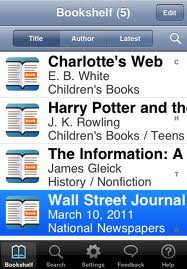Blog on the topic of assistive technology, eLearning, mind mapping, project management, visual learning, collaborative tools, and educational technology
- Export to Mindjet Player
- FastTrack Schedule 9.2
- Flash video
- Flipnotebook
- Fly_Fusion
- Fly_Pentop
- Forms
- Gantt
- Gantt Charts
- Gideon King
- Ginger Software
- Glance
- Google Apps
- Google Presentation
- IBM
- MindView 3 BE
- Mindjet Connect
- elearning
- eye-fi
- file storage
- friedlander
- handwriting recognition
- hovercam T3
- inspiredata_1.5 videos
Showing posts with label Apple iPad. Show all posts
Showing posts with label Apple iPad. Show all posts
Wednesday, September 28, 2011
Amazon Announces the Kindle Fire for $199
Wow! Amazon announced today that they will be shipping on November 15th the Kindle Fire with a 7 inch color multi-touch screen for $199 dollars. With all the speculation it looks like they delivered on their promise of a highly functional reader complete with access to the web, ebooks, apps, music, and streaming video. At $199 dollars they will carve out a niche for those consumers who were waiting on the sideline to jump into purchasing a tablet of their own. The Kindle Fire will be powered by a dual core processor and host a multi-touch screen (7" multi-touch display with IPS (in-plane switching) technology and anti-reflective treatment, 1024 x 600 pixel resolution at 169 ppi, 16 million colors) and come standard with Wi-Fi and a USB 2.0 Micro-B connector along with a the built-in Amazon Silk browser for fast web surfacing. The Kindle Fire is reported to be able to run for 8 hours on a full charge and can be charged with the wall AC Adapter or via a USB connection to a computer. The Kindle Fire will ship with has a native email client that can support Gmail, Yahoo!, Hotmail, AOL etc. Of course you will have access to the entire Amazon collection of music, videos, apps, and music which you can purchase for their store. This looks like the Amazon Kindle Fire will hit that sweet spot for a powerful but easy to use device that can serve as portable tool when we are away from our desks. For now the Kindle Fire only support Wi-Fi, but I would imagine if it is a success in the marketplace that we will see a 3G version as well. From the likes of it, it doesn't look like the Kindle Fire supports Bluetooth- but I will have to delve into that a little more. Amazon has put on their boxing gloves and looks to be in for the long haul as they position the Kindle Fire as an alternative to Apple's iPad. At a price point of $199 dollars the Kindle Fire is sure to be a winner for consumers. The Kindle Fire can be pre-ordered now from Amazon for a mid November delivery.
Labels:
Amazon,
Apple,
Apple iPad,
kindle 3,
Kindle Fire,
tablet
Friday, September 9, 2011
Visual Summary Goes Live on WikiSummarizer
Context Discovery Inc. the developers of WikiSummarizer today released the Visual Summary View for their leading on-line summarization tool, WikiSummarizer. Now right within the browser you can get a visual overview of key information on any topic within Wikipedia without the need to own a mind mapping software application. The Visual Summary View will appeal to those users who like the graphic representation of the summary data. The Visual Summary View is interactive and allows the users to open and close nodes as they review the information. The Visual Summary View breaks new ground for summarization on the web with its ease of use and speed. For those users that prefer the outline view that can be accomplished by clicking on the Tree View in your browser. You will be happy to learn that WikiSummarizer- Visual Summary View also works on the iPad and can be exported to your favorite mind mapping app on the iPad. I have tested WikiSummarizer with iThoughtsHD and the Mindjet app without any issues. So take a look at WikiSummarizer and see what it has to offer.
Tuesday, September 6, 2011
Bookstream™: New Cloud-Based Library Delivers eBooks to Students' iPads, Smartphones, and Laptops
| For Immediate Release | ||
| Contact: Valerie C. Chernek | 410-871-2670 | vchernek@donjohnston.com |
Bookstream™: New Cloud-Based Library Delivers eBooks to
Students' iPads, Smartphones, and Laptops
Students' iPads, Smartphones, and Laptops
September 6, 2011- Volo, IL – This school year, educators will have a new option to deliver their books. In addition to handing out textbooks in class, they will deliver eBooks through the cloud to students' iPads, smartphones, and laptops with a new online service called Bookstream.
Bookstream, developed by Don Johnston Incorporated, makes it easy for educators to hop on the Internet, upload eBooks and share them with students for anytime reading. It was designed to help educators comply with IDEA 2004 (Individuals with Disabilities Education Act) that require schools to deliver core curriculum in accessible formats to support students with disabilities.
"We work with assistive technology specialists who drive hundreds of miles each week to deliver eBooks on flash drives," said Ben Johnston, Director of Marketing. "It's ironic that eBooks are delivered by car, but as one special educator explained, there aren't many alternatives—book files are often too big and unwieldy to email or download. She was also concerned about violating copyright laws and wanted an easier way to manage digital content. She inspired us to do something about it, and now we are withBookstream."
For districts that are just beginning to build an accessible curriculum, Bookstream includes access to thousands of eBooks and fully supports Bookshare's more than 110,000 digital files. It will read any book in ePub format without DRM restrictions. Teachers can also upload and share their own quizzes and worksheets with students.
Consumers are quickly embracing eBooks, but there are additional challenges for school districts to do the same," said Kevin Johnston, Director of Product Design. "For schools, eBooks come with different rights for different students, the books need to be accessible on school computers and on personal devices, and some electronic textbooks can be over two gigabytes each! With Bookstream, we solve these challenges for educators, making the whole process easier. We also built in tracking tools so educators can see how much time their students spend reading and which books they read."
Your Accessible Library Could Look Like This |
eBooks read through Bookstream are 508 compliant as outlined in the Federal Rehabilitation Act. They are accessible to any assistive technology with a web browser, such as Don Johnston's Read:OutLoud text reader, or the JAWS screen reader for individuals with visual impairments. Bookstream embeds text-to-speech that can be streamed on any Mac or Windows computer.
"Cloud computing has the potential to create the infrastructure our schools need to keep up with the digital world," said Debbie Fogg Ed.S., CCC/SLP, ATP at Naperville School District #203, IL, one of the first school districts to purchase Bookstream. "We're excited to have a platform to deliver electronic text to students' personal and district-owned laptops and mobile devices. We hope to see an increase in academic performance as a result of the anytime reading access."
From now until December 30, 2011, U.S. schools can take advantage of introductory pricing on Bookstream that gives school districts two years of access for the price of one. First year costs are regularly $1749 with an annual maintenance fee of $529 per site. Districts may also qualify for discounts depending on the number of sites they purchase.
"Educators can set up their accessible library and deliver e-Books in less than 30 minutes," adds Ben Johnston. "Our technology is similar to Amazon's Cloud Drive and Apple's iCloud, but we're choosing to focus on education: that's what we're passionate about. Five years ago, it was inconceivable that schools could deliver an accessible curriculum beyond a few students per school, but now through the new cloud technology and digital books, Bookstream makes it all possible and cost-effective."
Resource Links:Learn about Bookstream, Accessible Instructional Materials and all of Don Johnston's reading products.
###
About Don Johnston Incorporated
Don Johnston develops accessible and emerging reading and writing technologies to support K-12 and postsecondary students with cognitive, physical, and learning disabilities. Since 1980, the special education company has partnered with literacy experts, AT specialists, SLPs, OTs, special education teachers, university researchers and DSS coordinators to improve access to learning and to increase writing independence. Tens of thousands of students with dyslexia, autism, dysgraphia, down-syndrome and diverse learning challenges use our software and hardware devices to accommodate their learning needs in schools, the workforce and at home. Find us on Twitter and Facebook.http://www.tonkinnews.com
Don Johnston develops accessible and emerging reading and writing technologies to support K-12 and postsecondary students with cognitive, physical, and learning disabilities. Since 1980, the special education company has partnered with literacy experts, AT specialists, SLPs, OTs, special education teachers, university researchers and DSS coordinators to improve access to learning and to increase writing independence. Tens of thousands of students with dyslexia, autism, dysgraphia, down-syndrome and diverse learning challenges use our software and hardware devices to accommodate their learning needs in schools, the workforce and at home. Find us on Twitter and Facebook.http://www.tonkinnews.com
Saturday, September 3, 2011
Run Flash on Your iPad with iSwifter
As much as I enjoy using my iPad-one of the few drawbacks of the iPad is its inability to play Flash. With the rapid adoption of HTML 5 it is unlikely that we will ever see Flash on the iPad. Hoverer, there are some clever solutions out there that can help you play Flash on your iPad that work well. I recently came across iSwifter for the iPad and decided to download the Lite version to give it a test run. I was pleasantly surprised to learn that iSwifter can play Flash based applications over the web which really impressed me.With iSwifter I was able to open and use Comapping quite effectively. There are some little things that didn't work exactly as they would on my laptop but having the ability to open my stored maps on the web was really fantastic. I was also able to play my Flash content that I created in Adobe Captivate and Presenter without a problem on my iPad. If you are looking to run Flash on your iPad then take a look at iSwifter and let me know how you make out.
Saturday, August 27, 2011
Great iPad Speaker: Logitech Wireless Speaker Z515
Always in search of the more perfect gadget, this past week I received my Logitech Wireless Speaker Z515 from Amazon and had a chance to use it with both my PC and iPad. The Logitech Wireless Speaker Z515 is a very aesthetically pleasing sculpted charcoal black speaker with a built in stand in the rear. The Logitech Wireless Speaker Z515 can be used with any Mac/PC as well as with the iPad.
To start using the Logitech Wireless Speaker Z515, first I had to charge the built-in battery for approximately 6 hours. Once that was done I tried it with my iPad. Pairing the Logitech Wireless Speaker Z515 with my iPad was really a piece of cake- all you need to do is hold down the two Volume control buttons and then turn on the Bluetooth on your iPad. Within seconds the Logitech Wireless Speaker Z515 showed up on the iPad and I was ready to go. I then opened up iTunes and played one of my favorite Allman Brothers songs Hot 'Lanta and wow the sound was great. It is hard to believe how these speakers can put out so much sound. I also tried them with Write Outloud and the sound was impressive. Way to go Logitech! These speakers are a keeper! To pair the Logitech Wireless Speaker Z515 with a computer you simply plug in the USB Wireless USB dongle and turn on the speakers and they you are ready to go- it really is that easy and the sound is awesome. I purchased these speakers through Amazon for around $75 dollars. The Wireless USB dongle stores conveniently in the back of the speaker and the Logitech Wireless Speaker Z515 does come with a carrying case to hold the speaker and power supply that is needed to charge the internal battery. I do wish Logitech would have included a power supply that allowed you to collapse the prongs- that is my only complaint. If you travel or if you are in the classroom and need some great speakers to use for your computer or iPad then this is the way to go.
To start using the Logitech Wireless Speaker Z515, first I had to charge the built-in battery for approximately 6 hours. Once that was done I tried it with my iPad. Pairing the Logitech Wireless Speaker Z515 with my iPad was really a piece of cake- all you need to do is hold down the two Volume control buttons and then turn on the Bluetooth on your iPad. Within seconds the Logitech Wireless Speaker Z515 showed up on the iPad and I was ready to go. I then opened up iTunes and played one of my favorite Allman Brothers songs Hot 'Lanta and wow the sound was great. It is hard to believe how these speakers can put out so much sound. I also tried them with Write Outloud and the sound was impressive. Way to go Logitech! These speakers are a keeper! To pair the Logitech Wireless Speaker Z515 with a computer you simply plug in the USB Wireless USB dongle and turn on the speakers and they you are ready to go- it really is that easy and the sound is awesome. I purchased these speakers through Amazon for around $75 dollars. The Wireless USB dongle stores conveniently in the back of the speaker and the Logitech Wireless Speaker Z515 does come with a carrying case to hold the speaker and power supply that is needed to charge the internal battery. I do wish Logitech would have included a power supply that allowed you to collapse the prongs- that is my only complaint. If you travel or if you are in the classroom and need some great speakers to use for your computer or iPad then this is the way to go.
Monday, July 18, 2011
Read2Go is Released in the Apple App Store
I have waited for some time now for the release of Read2Go App for the Ipad to be released by Benetech, Inc- and today it finally arrived in the Apple App Store. I quickly downloaded the app which is $19.99 in Apple's App Store and gave it a quick test drive. Once I downloaded the Read2Go App, I logged into my Demo Account and downloaded a couple of books directly to my iPad- which were quickly saved. I was able to configure the Font size as well as a host of various Visual Settings which was very straight forward.
Read2Go uses the popular Acapela Speech Engine and I had a choice of the text being read using Heather or Ryan.. It was easy using the slider to change the speed that the text was being read and highlighted. By default the sentence is highlighted in yellow and each word is then highlighted in green. Users can change the various colors of the highlighting by going into the Visual Settings menu. Read2Go makes it very easy to navigate to a Section, Page, or Bookmark. On first pass the Read2Go is very easy to use and the only problem that I had was I received a Low Memory dialog when reading a book that asked me to quit the other applications. Once I did that everything seemed to work fine. If you are not sure how to Quit apps - just Press your Home button twice and then hold down your finger on any app in the bottom of the window until the icons jiggle- now quit out of each app by Pressing on the Minus sign.
Read2Go looks great and I for one am going to highly recommend it to the students that I work with who have a "Print Disability." Please remember that you must have a Bookshare Account to download books to your iPad. Let me your thoughts about this new app that breaks new ground for students with reading disabilities.
Read2Go uses the popular Acapela Speech Engine and I had a choice of the text being read using Heather or Ryan.. It was easy using the slider to change the speed that the text was being read and highlighted. By default the sentence is highlighted in yellow and each word is then highlighted in green. Users can change the various colors of the highlighting by going into the Visual Settings menu. Read2Go makes it very easy to navigate to a Section, Page, or Bookmark. On first pass the Read2Go is very easy to use and the only problem that I had was I received a Low Memory dialog when reading a book that asked me to quit the other applications. Once I did that everything seemed to work fine. If you are not sure how to Quit apps - just Press your Home button twice and then hold down your finger on any app in the bottom of the window until the icons jiggle- now quit out of each app by Pressing on the Minus sign.
Read2Go looks great and I for one am going to highly recommend it to the students that I work with who have a "Print Disability." Please remember that you must have a Bookshare Account to download books to your iPad. Let me your thoughts about this new app that breaks new ground for students with reading disabilities.
Saturday, July 16, 2011
The HoverCam T3 & iPad- Perfect Together
I received a lot of emails and tweets about why I would use the HoverCam T3 with an iPad 2 when doing training and I decided to show you with a short video that I put together just how important it is to use a document camera when doing training with an iPad. As I had mentioned in a previous post I wanted my attendees to be able to watch me as I navigated my iPad and using a HoverCam T3 allowed me to do this. I set my HoverCam T3 to 880 x 600 resolution and was able to get a crisp picture with minimal flickering as you will see when I put my hand under the HoverCam T3. I would be interested in your thoughts and if you are interested in purchasing a HoverCam T3 let me know I would be glad to help you out. Click on the image below to play the video in the Adobe Acrobat Reader. Please note that the entire video was recorded using the HoverCam Flex 2.0 software that accompanies the HoverCam T3. Great way to do instructional videos with your iPad.
Thursday, July 14, 2011
Wow- A Great Week of iPad Workshops
It is hard to believe that the three Summer iPad Institutes are over- it was really a very exciting and invigorating week working with over 50 educators demonstrating how the iPad can be used with special needs students for learning and communication. One of the tools that I used during the past three days was a Hovercam T3 document camera which enabled me to show my attendees step by step how to navigate the iPad. Even though I was using an iPad 2 with mirroring-this alone is not enough when teaching others how to use the iPad. With the Ipad 2's mirroring all my attendees would see is the final result of my navigating, but they would never see the intermediate steps that I took to get to where I was going. With the Hovercam T3, I was able to show them quite efficiently how to create folders, move from screen to screen and how to access the accessibility features all the time as they were watching step by step. The Hovercams T3's, 3.1 megapixel camera gave me the resolution and the controls I needed to output a clear and clean image of the iPad. When using the Hovercam T3- I used a 800 x 600 image resolution and turned down the brightness on the iPad to get a spectacular image of the iPad on the screen. So if you are looking for a great document camera for the classroom for a Macor PC then take a look at the HoverCam T3- you will be glad you did. At a suggested retail price of $219 dollars there is no better document camera on the market. If you are interested in a demo or would like pricing of the HoverCam please feel free to contact me.
Sunday, July 10, 2011
Exciting Week Coming Up! iPad Summer Institute
After a great deal of planning it is hard to believe that the iPad Summer Institute is happening this week-on Tuesday and Wednesday.During the conference Christine and I will share our insights on how we have been using the iPad as a both a learning and communication tool for students with speecial needs. We have a lot of ground to cover and trust that our attendees are as excited as us about all of the possibilities and the potential the iPad can offer. Once you start using the iPad you begin to realize that the options are endless and the ease of use and user interface is ideal for the students we work with. During the day we will talk about various apps, management issues,peripherals, and how to best use the iPad in the classroom.
Both iPad Institute Sessions are closed out but we will be offering another session on Thursday which is being hosted at the Middlesex ETTC in East Brunswick, NJ and there are still some seats left.
Both iPad Institute Sessions are closed out but we will be offering another session on Thursday which is being hosted at the Middlesex ETTC in East Brunswick, NJ and there are still some seats left.
Friday, May 20, 2011
AssistiveTek Launches iPad Summer Institute
One Day iPad Summer Institute
Held in the Warren Middle School
Two (1 Day) Sessions of the Summer Institute will be offered on
Dates: July 12 or July 13th
Presenters
Brian S. Friedlander, Ph.D. & Christine Besko-Maughan, M.S., ATP
Using the iPad to Enhance Learning & Facilitate Communication for Students with Special Needs
The iPad is a revolutionary technology that is changing the way educators present information in the 21st century classroom. The multi-sensory design of the iPad appeals to all learning styles and is an ideal tool for students with special needs. In this workshop, educators will learn about a variety of applications (apps) that address academic skills such as reading, writing, mathematics, and science. Communication apps designed for individuals with limited functional communication abilities will also be explored. The presenters will highlight Proloquo2Go and iCommunicate, as well as other apps designed to enhance language development. Strategies for implementation and best practices will be discussed. Attendees are encouraged to bring an iPad for a hands-on learning experience that will transform their teaching strategies.
Seating is limited so register early! Registration Fee: $99
School Purchase Orders are Accepted made payable to AssistiveTek, LLC,
174 Stephensburg Road, Port Murray, NJ 07865
174 Stephensburg Road, Port Murray, NJ 07865
Conference Location: Warren Middle School, 100 Old Stirling Road, Warren, NJ 07059
Online Registration Form
Monday, February 21, 2011
Wireless Printing Takes to New Heights with the HP Photosmart D110
Today I went out to Staples during their Presidents' Sale and purchased a HP PhotoSmart D110 printer for $59.98- not bad considering that when I went to buy replacement ink cartridges for a much older HP PhotoSmart printer that I had, the new printer cost less! In any case, I decided to buy the new HP printer to accomplish a couple of goals; one to be able to print from my laptop wirelessly, two, be able to print from my iPad, and three to be able to print from the web. When I purchased the HP PhotoSmart D110 printer, I accomplished all of my goals in one fell swoop. Not bad for a rather inexpensive printer! Within minutes I had configured the printer to find my router and I was up and running on my laptop computer. I then took out my iPad and opened Pages and printed out my first document which looked great from my new printer.
The last piece of the puzzle was printing from the web. I went up to the HP web site to register my printer and approved a list of users with their emails who can print to my printer. You see each HP ePrinter has a unique email address that you are given, which lets you print to, over the web. You can print just about any type of document by sending it to your unique email address which kicks in the process. There is even a web site where you can monitor your printer and assign new users who can print to your printer. Having the new HP PhotoSmart D110 printer is liberating knowing that I can print from just about anywhere. If you are in the market for a new printer I would certainly recommend the new line of HP printers that support ePrinting. With ePrinting you can use your Mac, PC, iPad and print over the web from any device-now that's a printing solution!
The last piece of the puzzle was printing from the web. I went up to the HP web site to register my printer and approved a list of users with their emails who can print to my printer. You see each HP ePrinter has a unique email address that you are given, which lets you print to, over the web. You can print just about any type of document by sending it to your unique email address which kicks in the process. There is even a web site where you can monitor your printer and assign new users who can print to your printer. Having the new HP PhotoSmart D110 printer is liberating knowing that I can print from just about anywhere. If you are in the market for a new printer I would certainly recommend the new line of HP printers that support ePrinting. With ePrinting you can use your Mac, PC, iPad and print over the web from any device-now that's a printing solution!
Labels:
Apple iPad,
eprinting,
HP,
HP Photosmart D110,
iPad,
staples
Saturday, January 22, 2011
Printing To the iPad with the HP 6500A
One of the really nice features of iOS 4.2 is the ability to print from the iPad to certain select printers. At this time there are several HP printers that support wireless printing using Apple's AirPrint technology. I had the opportunity today to set up the HP 6500A printer which supports the AirPrint capabilities for one of my clients who needs this capability at school, so that she can print out the written work she does in Pages from her iPad. HP provides very clear directions on how to set up the printer and configuring the wireless component was very easy and straightforward using the built-in touch screen. However, when I attempted to print from my iPad, for some reason it did not see the printer and I received feedback on my iPad that "No printers were found." I scratched my head and tried reconfiguring the wireless connection when I realized that there was a Menu item called Web services. When I selected this feature the HP 6500A asked me if I wanted to check for updates and I pressed "Yes." Once the printer had downloaded the updates I was now able to see the printer from within Pages and I was off and running. So if you get stuck remember to check for Updates on your HP Printer.
Wednesday, January 5, 2011
William Paterson University Accessbility Conference 2011
William Paterson University and Bergen County Special Services School District will be hosting the Accessibility Conference 2011: Reaching & Teaching All Learners Through Technology, which will be held on January 13, 2011 in Wayne , NJ. This looks to be one of the premiere assistive technology conferences to be
View Larger Map
offered this year in New Jersey and I hope you can come out and spend the day with us. Dave Marra, from Apple Computer will be the keynote and share with us all of the excitement Apple has generated with their lineup of exciting products that have touched the lives of students we work with. Throughout the day there will be ongoing presentations and workshops which I'm sure you will find relevant and important in the work that you do.
During the day I will be presenting on Innovative Uses for Digital Pen Technology. So if you want to learn about the Livescribe Smartpen, or PaperShow for Teachers, or Xpaper then stop on by find out how these innovative solutions can be used in the classroom. Find out how these innovative digital pen and paper solutions can change the way you teach and offer you a range of outstanding benefits.
View Larger Map
offered this year in New Jersey and I hope you can come out and spend the day with us. Dave Marra, from Apple Computer will be the keynote and share with us all of the excitement Apple has generated with their lineup of exciting products that have touched the lives of students we work with. Throughout the day there will be ongoing presentations and workshops which I'm sure you will find relevant and important in the work that you do.
During the day I will be presenting on Innovative Uses for Digital Pen Technology. So if you want to learn about the Livescribe Smartpen, or PaperShow for Teachers, or Xpaper then stop on by find out how these innovative solutions can be used in the classroom. Find out how these innovative digital pen and paper solutions can change the way you teach and offer you a range of outstanding benefits.
Tuesday, November 2, 2010
DAISYtoEPUB to Kindle 3
In a previous post I shared my experiences using the Kindle 3 which to date is probably the best selling eReader in the marketplace. I'm sure that the Kindle 3 will be on top of the list for gifts this holiday season with nearly every big box store carrying it. One of the reasons why I had decided to buy the Kindle 3 was that it was the only dedicated eReader that has built in text to speech. Working with a lot of students with reading disabilities I wanted to see how the Kindle could be used by them, to access their books with text to speech support. While a lot of the publishers at their discretion can turn off the text to speech component it is still exciting to think of all the ways students can access text using this device. Now imagine the ramifications of your students who have access to Bookshare being able to read their NIMAS books on their favorite eReader the Kindle. Well it is now possible and let me share with you how you can do this.
Just this week Don Johnston released a new application for the Mac and Windows called DAISYtoEPUB that can convert DAISY (Digital Accessible Information System), NIMAS and Bookshare files to the popular ePub format.The ePub format is the most popular format for ebooks and is supported natively on the iPad, iPod Touch, iPhone, NOOK, and Sony Readers. If you are using the iPad, once the file is converted you can turn on VoiceOver and have the the book read aloud with the text to speech.
 DAISYtoEPUB is extremely easy to use and within seconds the file is quickly converted. Once you have used DAISYtoEPUB to convert the file getting the books onto the various aforementioned devices is quite straightforward. This is not the case if you are using the Kindle. While the Kindle supports a number of different eBook formats, unfortunately it does not support ePub. However, not all is lost in the conversion. You see, using the free application Calibre, you can bring the ePub book into the Calibre library and convert it to the Mobi format which is in fact supported by the Kindle. Using Calibre you simply drag the ePub formatted book into the Calibre Library and using the Conversion tool save it as Mobi formatted file. From here I simply plugged my Kindle 3 into the computer and sent the file from the Calibre application to my Kindle 3. It really was that easy. Now when I opened my Kindle I had the NIMAS file in the Kindle and using the text to speech feature the Kindle could access and read the pages, complete with the graphics.
DAISYtoEPUB is extremely easy to use and within seconds the file is quickly converted. Once you have used DAISYtoEPUB to convert the file getting the books onto the various aforementioned devices is quite straightforward. This is not the case if you are using the Kindle. While the Kindle supports a number of different eBook formats, unfortunately it does not support ePub. However, not all is lost in the conversion. You see, using the free application Calibre, you can bring the ePub book into the Calibre library and convert it to the Mobi format which is in fact supported by the Kindle. Using Calibre you simply drag the ePub formatted book into the Calibre Library and using the Conversion tool save it as Mobi formatted file. From here I simply plugged my Kindle 3 into the computer and sent the file from the Calibre application to my Kindle 3. It really was that easy. Now when I opened my Kindle I had the NIMAS file in the Kindle and using the text to speech feature the Kindle could access and read the pages, complete with the graphics.
While it did take me a couple of steps to accomplish this - just imagine how useful a tool this can be for someone to be able to access their DAISY, Bookshare, or NIMAS files on a small and lightweight eReader like the Kindle 3. If you have any questions- please let know . I would be interested in your comments. So if you have the chance take a look at the Don Johnston's latest application- DAISYtoEPUB.
Just this week Don Johnston released a new application for the Mac and Windows called DAISYtoEPUB that can convert DAISY (Digital Accessible Information System), NIMAS and Bookshare files to the popular ePub format.The ePub format is the most popular format for ebooks and is supported natively on the iPad, iPod Touch, iPhone, NOOK, and Sony Readers. If you are using the iPad, once the file is converted you can turn on VoiceOver and have the the book read aloud with the text to speech.
 DAISYtoEPUB is extremely easy to use and within seconds the file is quickly converted. Once you have used DAISYtoEPUB to convert the file getting the books onto the various aforementioned devices is quite straightforward. This is not the case if you are using the Kindle. While the Kindle supports a number of different eBook formats, unfortunately it does not support ePub. However, not all is lost in the conversion. You see, using the free application Calibre, you can bring the ePub book into the Calibre library and convert it to the Mobi format which is in fact supported by the Kindle. Using Calibre you simply drag the ePub formatted book into the Calibre Library and using the Conversion tool save it as Mobi formatted file. From here I simply plugged my Kindle 3 into the computer and sent the file from the Calibre application to my Kindle 3. It really was that easy. Now when I opened my Kindle I had the NIMAS file in the Kindle and using the text to speech feature the Kindle could access and read the pages, complete with the graphics.
DAISYtoEPUB is extremely easy to use and within seconds the file is quickly converted. Once you have used DAISYtoEPUB to convert the file getting the books onto the various aforementioned devices is quite straightforward. This is not the case if you are using the Kindle. While the Kindle supports a number of different eBook formats, unfortunately it does not support ePub. However, not all is lost in the conversion. You see, using the free application Calibre, you can bring the ePub book into the Calibre library and convert it to the Mobi format which is in fact supported by the Kindle. Using Calibre you simply drag the ePub formatted book into the Calibre Library and using the Conversion tool save it as Mobi formatted file. From here I simply plugged my Kindle 3 into the computer and sent the file from the Calibre application to my Kindle 3. It really was that easy. Now when I opened my Kindle I had the NIMAS file in the Kindle and using the text to speech feature the Kindle could access and read the pages, complete with the graphics.While it did take me a couple of steps to accomplish this - just imagine how useful a tool this can be for someone to be able to access their DAISY, Bookshare, or NIMAS files on a small and lightweight eReader like the Kindle 3. If you have any questions- please let know . I would be interested in your comments. So if you have the chance take a look at the Don Johnston's latest application- DAISYtoEPUB.
Labels:
Apple,
Apple iPad,
Bookshare,
Calibre,
Cast eReader,
DAISY,
Kindle,
kindle 3,
mobile phone,
NIMAS
Saturday, October 23, 2010
iTunes Apps Store Now Has Special Education Section
A couple of weeks a go I had the opportunity to work with a student who was having difficulty in the area of fine motor skills and decided to bring my iPad along. I had downloaded a number of apps to trial with the student but was counting on using the iWriteWords app to see how the student would do with it. To say the least it was incredible to watch the student use the app and to see just how focused he was while working with it. His special education teacher and some of his therapist who watched the demonstration were amazed at his task engagement and attention.
It has been really exciting to see the iPad move into the realm of special education and I know for myself that it will find a place that is dear to the heart of special educators. There are lots of stellar apps out there that have the potential to change the way we think about assistive technology and the delivery of the services that we provide. Apple has always been at the forefront of accessible technology and recently added a Special Education section to the iTunes App Store. So check it out and let me know what apps you plan on trying with the students you work with.
It has been really exciting to see the iPad move into the realm of special education and I know for myself that it will find a place that is dear to the heart of special educators. There are lots of stellar apps out there that have the potential to change the way we think about assistive technology and the delivery of the services that we provide. Apple has always been at the forefront of accessible technology and recently added a Special Education section to the iTunes App Store. So check it out and let me know what apps you plan on trying with the students you work with.
Wednesday, August 4, 2010
Great Workshop Day! Part 1
 On Monday, I had a chance to work with a group of Occupational Therapists at Pediatric Potentials of West Essex, LLC in Livingston , NJ. I have worked with Laurice Kalb, OT, and Owner and Director of Pediatric Potentials for over 10 years and consulted to her in developing Computer Campus, a division of her occupational practice that is dedicated to helping students with learning differences to maximize their potential using the computer. At Computer Campus, students can learn to type and use a wide array of different technologies that can help support their learning in the classroom. It has been awhile since I had visited her center and worked with her wonderful group of occupational therapists to show them the latest and greatest technologies.
On Monday, I had a chance to work with a group of Occupational Therapists at Pediatric Potentials of West Essex, LLC in Livingston , NJ. I have worked with Laurice Kalb, OT, and Owner and Director of Pediatric Potentials for over 10 years and consulted to her in developing Computer Campus, a division of her occupational practice that is dedicated to helping students with learning differences to maximize their potential using the computer. At Computer Campus, students can learn to type and use a wide array of different technologies that can help support their learning in the classroom. It has been awhile since I had visited her center and worked with her wonderful group of occupational therapists to show them the latest and greatest technologies.I was able to start the day talking about trends that I see when looking at the intersection of special education and educational technology and we spoke about the impact of Universal Design for Learning, Web 2.0, and Cloud Computing to get the day going on the right track. Introducing them to the world of Google Docs was a real eye opener for them and you could see the wheels were turning as to how they could incorporate these tools in their practice. The rest of the day was dedicated to showing them so new and exciting technologies that I have been exploring and talking about its application in the classroom.
The group was very
 interested in taking a look at how they could use the Livescribe Smartpens in their practice to teach students how to take notes. I did a demo of the Echo Smartpen and described the various ways it could be used not only for taking notes but as a tool to support students who may need some audio supports for learning and for taking tests. In the first scenario I printed a map with the counties of New Jersey directly onto the dot paper and then simply added some dots. Once the dots were added I hit the Record button and then recorded some facts about the counties. This really brings the page to life and can be a wonderful support for students who learn best by providing them with this type of material. In the second scenario, I showed them how they could cut up the dot paper and place a small audio dot on the page next to a test question and record the question so that a student with a reading disability could access the test independently. When you think how huge that is both for schools and for the student you can begin to see the value that tools like the Echo Smartpen can bring to the classroom. With a little creativity and imagination the Livescribe Echo Smartpen can provide a student with a wide range of supports in their learning and that's even before you think about pencasts!
interested in taking a look at how they could use the Livescribe Smartpens in their practice to teach students how to take notes. I did a demo of the Echo Smartpen and described the various ways it could be used not only for taking notes but as a tool to support students who may need some audio supports for learning and for taking tests. In the first scenario I printed a map with the counties of New Jersey directly onto the dot paper and then simply added some dots. Once the dots were added I hit the Record button and then recorded some facts about the counties. This really brings the page to life and can be a wonderful support for students who learn best by providing them with this type of material. In the second scenario, I showed them how they could cut up the dot paper and place a small audio dot on the page next to a test question and record the question so that a student with a reading disability could access the test independently. When you think how huge that is both for schools and for the student you can begin to see the value that tools like the Echo Smartpen can bring to the classroom. With a little creativity and imagination the Livescribe Echo Smartpen can provide a student with a wide range of supports in their learning and that's even before you think about pencasts!Exploring ways that teachers and therapists in the practice could use the Echo Smartpen to create pencasts was just another seed that I know will germinate with them. I had a chance to demo how to share a pencast by uploading it online and how to acquire the link or embed code to place it on their website. The therapists in the room with intrigued with the idea of pancasts and how they could use it to help demonstrate ideas and concepts. I closed by showing them how to use the MyScript Handwriting Recognition plug-in to turn their handwritten work to editable text in Microsoft Word. To say the least it was very exciting to experience all the energy and interest in what I was demonstrating.
In part two of the blog post I will talk about the rest of the day and how we explored the Apple iPad and got reacquainted with the NEO 2 from Renaissance Learning. Wow we did cover a lot of ground. To be continued........
Saturday, July 31, 2010
The Echo Smartpen from Livescribe
 I have been using the Echo Smartpen for the past week and to say the least I am very impressed with the second generation pen from Livescribe. Livescribe evidently listened to customer feedback and made a more ergonomic offering with this release. With its new shape and design the pen feels much more comfortable in my hand. Adding the soft rubberized grip gives the pen a good feel when writing. With the new design the pen will not be able to roll of your desk as was the case with the Pulse pen. The Echo Smartpen is now available with 4 GB ($169) or 8 GB($199) of memory which would allow you to store and incredible amount of audio notes and apps which are available from the Livescribe Online Store. The 8GB Echo Smartpen is capable of storing over 800 hours of audio depending on the quality of the audio recorded. In any case the Echo Smartpen can store a huge amount of audio.
I have been using the Echo Smartpen for the past week and to say the least I am very impressed with the second generation pen from Livescribe. Livescribe evidently listened to customer feedback and made a more ergonomic offering with this release. With its new shape and design the pen feels much more comfortable in my hand. Adding the soft rubberized grip gives the pen a good feel when writing. With the new design the pen will not be able to roll of your desk as was the case with the Pulse pen. The Echo Smartpen is now available with 4 GB ($169) or 8 GB($199) of memory which would allow you to store and incredible amount of audio notes and apps which are available from the Livescribe Online Store. The 8GB Echo Smartpen is capable of storing over 800 hours of audio depending on the quality of the audio recorded. In any case the Echo Smartpen can store a huge amount of audio.So what do you get when you purchase the Echo Smartpen? In the box you get the Echo Smartpen, a mini USB cable, one digital A5 Starter pad, two pen tip covers, and some Quick Start guides. To get started using the Echo you will first need to download the Livescribe Desktop software from the Livescribe website and register your pen. By registering your Echo Smartpen and setting up an account you will be given space on the Livescribe server to store your penscasts. More about pencasts later in this review. Once you have downloaded and installed the software you are ready to start using the Echo Smartpen. Now the fun begins, just touch the Record button on the bottom of the dot paper and everything you write is synchronized with what was said at the time. The quality of the recording is very good but on some occasions you do here some pen tip noise as you are writing on the paper. To listen to what you recorded you can use the Paper Reply feature by tapping the text with the pen tip on the dot paper to hear the recording. That part is almost magical!
The Echo Smartpen does not ship with the 3D noise cancellation ear buds as the previous model did, which I found to be very useful when recording in large lecture halls. Once you have written on the dot paper you can download the notes to your computer using the mini USB cable that plugs directly into the top of the pen. Changing to the mini USB cable I think is a move in the right direction and makes it easier for those that travel to carry it in their bag for fast syncing. The OLED display gives you visual feedback letting you know that the Echo Smartpen is transferring data to the Livescribe Desktop software. Once the process is done the Livescribe Desktop software provides you with a message that the transfer is complete. The process is straight forward and easy to do.
There have been lots of changes to the Livescribe Desktop software that bears mentioning. One
 of the new features which I believe will be used a great deal is the ability to create custom notebooks from selected pages you have downloaded. This works very similarly to how you can create Play Lists in iTunes. Simply create a Custom Notebook and drag pages into it. This gives you the ability to group pages of your notes as you see fit so that you can quickly access them. Having the ability to search through your notes to find specific information is one of the most powerful aspects of this system. Of course if you like you can listen to any of your pages played right from the desktop.
of the new features which I believe will be used a great deal is the ability to create custom notebooks from selected pages you have downloaded. This works very similarly to how you can create Play Lists in iTunes. Simply create a Custom Notebook and drag pages into it. This gives you the ability to group pages of your notes as you see fit so that you can quickly access them. Having the ability to search through your notes to find specific information is one of the most powerful aspects of this system. Of course if you like you can listen to any of your pages played right from the desktop.Sharing your files in different formats is one of the strengths of the Livescribe digital pen system. Ed
 ucators will be able to export saved notes as a Pencast, PDF, orImage file. If you decide to save your notes as a Pencast anyone who has the Livescribe Desktop software will be able to view and listen to the recording. You can if you like also just download the audio portion of your pages which gives you another way to share information that was recorded. What I am really excited about is the announcement that I will be able to share my recordings as a PDF pencast that will be able to viewed using the free Adobe Acrobat Reader. I am told that this feature will be available sometime in the Fall. Likewise, Livescribe is working on an app for the iPad that will let me view my pencasts on the Apple iPad to be released later this summer. For those of you who missed my post about hand writing recognition and the Echo Smartpen click here to see how easy it is to convert your handwriting to editable text. It is really exciting to think about all of the possibilities for extending learning in the classroom with the Livescribe Echo Smartpen.
ucators will be able to export saved notes as a Pencast, PDF, orImage file. If you decide to save your notes as a Pencast anyone who has the Livescribe Desktop software will be able to view and listen to the recording. You can if you like also just download the audio portion of your pages which gives you another way to share information that was recorded. What I am really excited about is the announcement that I will be able to share my recordings as a PDF pencast that will be able to viewed using the free Adobe Acrobat Reader. I am told that this feature will be available sometime in the Fall. Likewise, Livescribe is working on an app for the iPad that will let me view my pencasts on the Apple iPad to be released later this summer. For those of you who missed my post about hand writing recognition and the Echo Smartpen click here to see how easy it is to convert your handwriting to editable text. It is really exciting to think about all of the possibilities for extending learning in the classroom with the Livescribe Echo Smartpen.For those of you who may not be familiar with pencasts - this has got to be one of Livescribe's real strengths from and educational perspective. Over the past year educators have posted thousands of pencasts on all different subjects for others to access and view. With a Echo Smartpen a teacher can quickly record and model how to solve an algebraic problem for example that can be accessed from the web. Creating a pencast is as easy as writing and recording your voice and then uploading it to your Livescribe account. Once you upload your pencast to your account you can embed it on your website or link directly to it. You have full control of the file and who has access to it right from within the Livescribe Desktop software application. Just imagine the possibilities as a teacher being able to model a process and having your students watch you do a problem step by step. As more schools move to Learning Management Systems having a tool like the Echo Smartpen will become indispensable for creating digital content is straight forward and natural way. You can view a pencast that I did on how to solve for x below.
The Livescribe ecosystem has really developed since the Pulse pen was released and with the release the Echo Smartpen, Livescribe continues to develop a very strong platform for pen computing that opens the doors for all kinds of possibilities. Look for another post on using apps with your Echo Smartpen and for ideas on how to use this technology in the classroom. For those of you that are using Livescribe smartpens I would invite your comments.
Sunday, July 25, 2010
Dragon Dictation 2.0 Released for the iPad
 One of the truly marvelous apps for the iPad has to be Dragon Dictate from Nuance. I have been using Dragon Dictate since I got my iPad and it is hard to believe how accurate it is for transcribing your voice to text. What is more amazing is that there is no need to do any training of the sort. Using cloud based processing Nuance is able to capture your voice file process it in the cloud and return your transcription back to the application in seconds. If you have not tried it out on your iPad, iPod Touch or iPhone you should definitely download it and give it a try- the price is right. Right now the app is free! Nuance just released version 2.0 of Dragon Dictate which now lets you quickly send your text to Facebook and Twitter from a small drop-down palette in the program. I tried out this feature just yesterday evening and it works like a charm.
One of the truly marvelous apps for the iPad has to be Dragon Dictate from Nuance. I have been using Dragon Dictate since I got my iPad and it is hard to believe how accurate it is for transcribing your voice to text. What is more amazing is that there is no need to do any training of the sort. Using cloud based processing Nuance is able to capture your voice file process it in the cloud and return your transcription back to the application in seconds. If you have not tried it out on your iPad, iPod Touch or iPhone you should definitely download it and give it a try- the price is right. Right now the app is free! Nuance just released version 2.0 of Dragon Dictate which now lets you quickly send your text to Facebook and Twitter from a small drop-down palette in the program. I tried out this feature just yesterday evening and it works like a charm.Tools like Dragon Dictate open up all kinds of possibilities for students with learning disabilities and as I work with more and more students with writing disabilities I now have my iPad available to see how well it can work for them. I recently worked with a 6th grader who happened to be using an iPhone and we installed Dragon Dictate to see how well it would work. The beauty of Dragon Dictate is that there is no training involved. The student opened up Dragon Dictate on his iPhone and began to dictate and within seconds text appeared on the screen. I was amazed how accurate it was for this particular student. I have tried it with other students where the transcription was not that accurate. So if you have access to an iPhone or iPad give it a try when you are assessing students and see what happens. I would be interested in your experiences using Dragon Dictate 2.0 with the students you work with. It is incredible to think how far this technology has come in such a short amount of time and how we can harness this technology for the students we work with with learning disabilities.
Saturday, July 24, 2010
Rethinking Your WorkFlow with the iPad
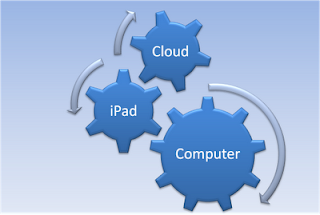 I have been using the iPad for the past 6 weeks or so and learning the ins and outs of this innovative and portable tool. I have noticed over the past couple of weeks that I am beginning to think differently about how I access, create and store my information. While not exactly a "digital native" I still prefer to read paper based books and magazines but I see myself beginning to shift as I load more and more of my PDF's into iBook and read them at my leisure. I keep my iPad in my bureau next to the bed and have access to it whenever I need it. I have recently begun to read the PDF's that I have loaded and love the fact that many of them have embedded URL's which link to the internet for more information. Being able to zoom in on the text has been really fantastic and makes it a lot easier for me to read the text. The iPad screen is nice and bright and makes reading a really enjoyable experience. Just this past week I received a notice to renew my subscription to PC Magazine and I was offered a two year digital subscription for about 63 cents an issue. Having an iPad made this an easy decision to make and as I subscribe to other magazines I can see the trend to move all my subscriptions to the digital format. Prior to having the iPad I would not have thought twice about purchasing a digital subscription to a magazine. I have found over the years that reading on a Mac or PC is cumbersome and I would often print out longer documents. However, with the iPad this is a real game changer for me, as I look to move more of my magazine subscriptions to a digital format.
I have been using the iPad for the past 6 weeks or so and learning the ins and outs of this innovative and portable tool. I have noticed over the past couple of weeks that I am beginning to think differently about how I access, create and store my information. While not exactly a "digital native" I still prefer to read paper based books and magazines but I see myself beginning to shift as I load more and more of my PDF's into iBook and read them at my leisure. I keep my iPad in my bureau next to the bed and have access to it whenever I need it. I have recently begun to read the PDF's that I have loaded and love the fact that many of them have embedded URL's which link to the internet for more information. Being able to zoom in on the text has been really fantastic and makes it a lot easier for me to read the text. The iPad screen is nice and bright and makes reading a really enjoyable experience. Just this past week I received a notice to renew my subscription to PC Magazine and I was offered a two year digital subscription for about 63 cents an issue. Having an iPad made this an easy decision to make and as I subscribe to other magazines I can see the trend to move all my subscriptions to the digital format. Prior to having the iPad I would not have thought twice about purchasing a digital subscription to a magazine. I have found over the years that reading on a Mac or PC is cumbersome and I would often print out longer documents. However, with the iPad this is a real game changer for me, as I look to move more of my magazine subscriptions to a digital format.The software companies that understand the essence of the iPad know that users want the total experience of being able to access their documents and synchronize information in the cloud.
Ov
 er the past couple of weeks I come to learn the value of being able to store information and synchronize my data. I have been using iThoughtHD a mind mapping app on my iPad to do more of my work and really enjoy the ability to be able to export my mind maps to Box.net in many common mind mapping formats that I can access from my desktop mind mapping applications. The integration is seamless and really delivers the user extra value. The same can be said for ToDo for iPad, a task management app that seamlessly integrates with Toodledo on the web withthe touch of an synchronize icon. Moving forward I can see developers are beginning to think about the integration from the desktop computer to the web that can then be accessed with an iPad.
er the past couple of weeks I come to learn the value of being able to store information and synchronize my data. I have been using iThoughtHD a mind mapping app on my iPad to do more of my work and really enjoy the ability to be able to export my mind maps to Box.net in many common mind mapping formats that I can access from my desktop mind mapping applications. The integration is seamless and really delivers the user extra value. The same can be said for ToDo for iPad, a task management app that seamlessly integrates with Toodledo on the web withthe touch of an synchronize icon. Moving forward I can see developers are beginning to think about the integration from the desktop computer to the web that can then be accessed with an iPad.Just this past week MindMeister released MindMeister for the iPad which synchronizes with their cloud based mind mapping application. It is exciting to how companies are beginning to build iPad applications that either act as a go between or as a way to synchronize the information that lives in different applications. As an example FileMaker, this week released FileMaker Go, a iPad and iPhone app that allows users on the go to query and modify their databases that were created on the desktop with FileMaker Pro. I can remember back to the days when FileMaker released a version of FileMaker for the Palm platform that gave you similar functionality. It is certainly exciting to see all of these developments and makes you rethink your work-flow and how you will harness the information you need- wherever and whenever. I would be interested in learning how tools like the iPad are making you rethink your work-flow. Please post your comments below- it would be great to get your thoughts on this topic.
Friday, July 9, 2010
Context Summarizer on the iPad
 I have been working with Context Discovery's web based summarization tool (Summarizer) for the past couple of months and today I had a chance to test it out on my iPad. Context Discovery has transformed their summarization tool and now it works in the cloud summarizing websites by simply entering in a URL. Once the URL is processed- Summarizer will go out to the website and identify the most important key words and pull out the most important content that is ready for you to view. On the left you can get a glimpse of what it looks like on the iPad. I was very excited to see that Context Summarizer worked flawlessly on the iPad and processed the request very quickly. Once the contents was processed I proceeded to click on the MindManger Export and within seconds iThoughtsHD, my resident mind mapping application on my iPad opened the contents and displayed the mind map. It is nice to know that I can now use Context Summarizer and iThoughtsHD on my iPad to summarize the contents of web sites.
I have been working with Context Discovery's web based summarization tool (Summarizer) for the past couple of months and today I had a chance to test it out on my iPad. Context Discovery has transformed their summarization tool and now it works in the cloud summarizing websites by simply entering in a URL. Once the URL is processed- Summarizer will go out to the website and identify the most important key words and pull out the most important content that is ready for you to view. On the left you can get a glimpse of what it looks like on the iPad. I was very excited to see that Context Summarizer worked flawlessly on the iPad and processed the request very quickly. Once the contents was processed I proceeded to click on the MindManger Export and within seconds iThoughtsHD, my resident mind mapping application on my iPad opened the contents and displayed the mind map. It is nice to know that I can now use Context Summarizer and iThoughtsHD on my iPad to summarize the contents of web sites.
Subscribe to:
Posts (Atom)