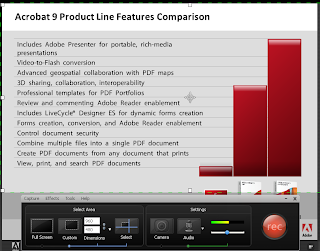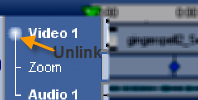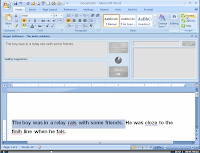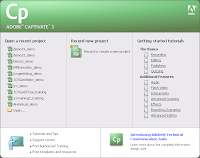Yesterday I had the privilege to present at 21st Century Learning Conference which was sponsored at by the Center for Innovative Education on the campus of Kean University. My first session was titled: Screencasting for the Masses with Camtasia Studio 6 & Adobe Captivate 4. It was very exciting to see the interest in this offering as the room quickly filled to capacity. Some of the educators had shared that the presentation was very timely, since they had just ordered the software to experiment with, in their districts. One of the overriding questions about the screencasting technology was just how long would it take to produce a video tutorial? Even though I shared with them that these tools were intended for the development of rapid eLearning material- it was going to take them some time to learn how to use the tools before they felt comfortable being able to create these assets quickly. Like anything else, with a little practice their skills would certainly improve and allow them to create materials that much faster.
Yesterday I had the privilege to present at 21st Century Learning Conference which was sponsored at by the Center for Innovative Education on the campus of Kean University. My first session was titled: Screencasting for the Masses with Camtasia Studio 6 & Adobe Captivate 4. It was very exciting to see the interest in this offering as the room quickly filled to capacity. Some of the educators had shared that the presentation was very timely, since they had just ordered the software to experiment with, in their districts. One of the overriding questions about the screencasting technology was just how long would it take to produce a video tutorial? Even though I shared with them that these tools were intended for the development of rapid eLearning material- it was going to take them some time to learn how to use the tools before they felt comfortable being able to create these assets quickly. Like anything else, with a little practice their skills would certainly improve and allow them to create materials that much faster.I think that everyone who attended my presentation was floored with the quality of the finished videos that could be produced using Camtasia Studio 6 and Adobe Captivate 4. Many of the teacher present saw the value of creating these materials and more and more schools are now requiring their teachers to maintain a website and post materials. What better way to show students how to do something then with a video demonstration that can be streamed over the web.
During the course of the presentation I shared with my audience some tips and tricks and how to master the skills to do screencasting. I explained how it was important it was to script the video from the onset before having the urge to record. Once you start to record it is important to think about the audio and to keep your productions somewhere between two to four minutes in length. The post production work is where the fun begins and depending how compulsive you are- it can take a lot of time to edit your video. After the video is complete you will need to upload it to your server or host it for others to view. It is important to decide beforehand how you intend to use the video and where it will be hosted and what types of devices you intend to access the video. There are certainly lots of things to think about when using this technology but the outcome is certainly worth the investment of time.
If you are interested in learning how to use Camtasia Studio 6 or Adobe Captivate 4- please feel free to contact me for training and workshops. I can provide you with one on one coaching and training right over the web at your convenience. To get in touch with me click here.
Here are two examples that I used during my presentation showing off the two programs. Click on the image to view the video.
The following video was created with Camtasia Studio 6