I have been using MindView 4 Business Edition since it was released but haven't had the chance to use the Presentation Mode until yesterday. While planning my workshop and presentation for a Tech Day at a local school, I decided to plan out what I would cover in MindView 4 so that I could test out the new Presentation Mode. When planning my workshops, I tend to like to use mind maps to brainstorm and decide upon what I will cover. I tend to use Left/Right maps when planning my sessions since I think it is easier for my participants who are not as familiar with mind mapping to digest the content. I provided each participant with a printed mind map with the content so that they could take notes and then used the Presentation Mode in MindView 4 during the workshop.
Using the Presentation Mode in MindView 4 could not have been any easier- I simply clicked on the Presentation Mode and within seconds the presentation palette showed up that let me advance from topic to topic. MindView 4 opened each topic and subtopic as it advanced and then would close the topic as it advanced to the next one. I found it very easy to use while I was presenting and I believe it helped the participants to focus in on what I would be covering during the session. I put together a short screencast to show you how easy it was to use the Presentation Mode in MindView 4. Please feel free to download a Free Trial Version of MindView 4 and try the Presentation Mode for yourself.
PS: You will also be glad to know that you can advance through the topics by using a wireless presenter remote.
Blog on the topic of assistive technology, eLearning, mind mapping, project management, visual learning, collaborative tools, and educational technology
- Export to Mindjet Player
- FastTrack Schedule 9.2
- Flash video
- Flipnotebook
- Fly_Fusion
- Fly_Pentop
- Forms
- Gantt
- Gantt Charts
- Gideon King
- Ginger Software
- Glance
- Google Apps
- Google Presentation
- IBM
- MindView 3 BE
- Mindjet Connect
- elearning
- eye-fi
- file storage
- friedlander
- handwriting recognition
- hovercam T3
- inspiredata_1.5 videos
Showing posts with label presentation. Show all posts
Showing posts with label presentation. Show all posts
Saturday, March 19, 2011
Sunday, October 10, 2010
Presentation Tip with PaperShow for Teachers
As a presenter I know that there are going to be times when I need to share the URL's of web sites or other reference materials that my participants will need to go to. It certainly is a lot easier when this information is readily available and I don't have to spend the time writing it down for others to see. In this instance, what I usually do is open up PaperShow for Teachers and ahead of time- write down the information my participants will need to access on the flip chart notebook paper and then save the file to the USB key. This way when I am in my training session all I need to do is open the file and the information is there ready to be shared with everyone.Having this as a stating point is a great way to get right into the meat of the presentation and saves me time! Look for more tips on how to use PaperShow for Teachers in coming blog posts.
Sunday, January 6, 2008
Google Presentation Updated
Without much fanfare Google has updated the Google Presentation application. They have 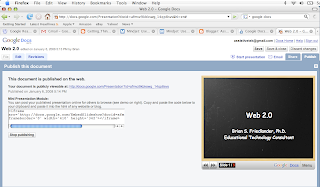 made it a lot easier to add graphics and to publish your presentations to a website or a blog. With your browser open you can drag pictures from within your browser and drop them onto your presentation-making it a lot easier to bring them in. You can also more easily change the background color of the slide or use your own image as the background. One of the most important features that was recently added was the ability to publish your presentation to the web or your blog. By clicking on the Publish tab you will see that Google will generate some code that you can use to embed your presentation on your blog or website.
made it a lot easier to add graphics and to publish your presentations to a website or a blog. With your browser open you can drag pictures from within your browser and drop them onto your presentation-making it a lot easier to bring them in. You can also more easily change the background color of the slide or use your own image as the background. One of the most important features that was recently added was the ability to publish your presentation to the web or your blog. By clicking on the Publish tab you will see that Google will generate some code that you can use to embed your presentation on your blog or website.
Once you embed the code you will be able to view the presentation in a mini-viewer on the web as you see below. Check out the features and let me know what you think.
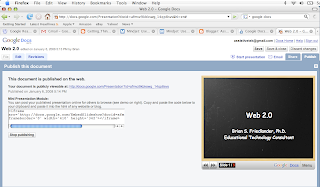 made it a lot easier to add graphics and to publish your presentations to a website or a blog. With your browser open you can drag pictures from within your browser and drop them onto your presentation-making it a lot easier to bring them in. You can also more easily change the background color of the slide or use your own image as the background. One of the most important features that was recently added was the ability to publish your presentation to the web or your blog. By clicking on the Publish tab you will see that Google will generate some code that you can use to embed your presentation on your blog or website.
made it a lot easier to add graphics and to publish your presentations to a website or a blog. With your browser open you can drag pictures from within your browser and drop them onto your presentation-making it a lot easier to bring them in. You can also more easily change the background color of the slide or use your own image as the background. One of the most important features that was recently added was the ability to publish your presentation to the web or your blog. By clicking on the Publish tab you will see that Google will generate some code that you can use to embed your presentation on your blog or website. Once you embed the code you will be able to view the presentation in a mini-viewer on the web as you see below. Check out the features and let me know what you think.
Tuesday, September 18, 2007
Google Launches its Presentation Application
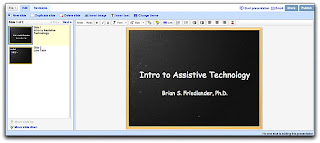
Google today officially launched its presentation tool that rounds out Google Docs and Spreadsheet. Now it is possible to create a slide presentation and view it on the web or have others collaborate on it. Google Present allows you to upload your PowerPoint presentations that can then be modified or viewed on the web. Pretty cool! What a great tool for classrooms and business folks who need to collaborate or publish the presentation to the web. I hope to be able to look at it more carefully from what I see it looks like Google has hit a home run with their online suite of applications.
Wednesday, December 6, 2006
Virtual Presentation

Karen Janowski did an awesome presentation on how to engage students in the writing process using various features in Microsoft Word. Karen's tips and tricks were really appreciated by my Graduate students who are studying for their Master of Arts Degree. Karen who is a Assistive Technology Specialist from Boston was able to talk with my class via Skype and was able to share her desktop with the class using GatherPlace. GatherPlace is a very easy to use cross-platform tool for hosting Internet sessions so that you can share your applications and desktop. There is no software to install and it allows Windows XP as well as with Mac OSX users to host sessions. There is a free 14 day trial which you should take a look at. The presentation went very smoothly and the students were able to ask Karen questions and interact with her as if she was in the room. I will be exploring some other tools for collaboration which afford a whole host of options and features.
Tuesday, November 21, 2006
Mindjet MindManager 6
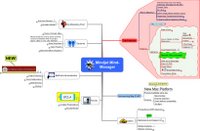
I have been using Mindjet MindManager 6 for the last 6 months and find it to be an indespensible tool for teaching and preparing my classes. Having information in a visual mind map is a great way to get an overview of what is being presented. Mindjet MindManager 6 seamlessley integrates with Microsoft Office and is wonderful tool as a repository of links, documents, spreadsheets, RSS feeds, Outlook task, and Outlook appointments. With so much going on it is nice to know that I can open one document and get a snapshot of all the material in one location. Mindjet MindManager 6 is a very powerful tool that you will find easy to use and is great as a presentation tool as well. If you are interested in taking mind maps to the next level then look no further than Mindjet MindManager 6.
Subscribe to:
Posts (Atom)
