It was great to read that there is a new version of Google Docs on the way. One of the areas that we will see a big improvement in is in the area of collaboration. There have been times when I am actively editing a shared document and some of the changes that my colleagues are making took a long time to show up. It looks like Google has remedied this and some other issues. Here is a video explaining some of the new features we can expect to see.
Keep you eye out for the release of this new version the first week in May.
Blog on the topic of assistive technology, eLearning, mind mapping, project management, visual learning, collaborative tools, and educational technology
- Export to Mindjet Player
- FastTrack Schedule 9.2
- Flash video
- Flipnotebook
- Fly_Fusion
- Fly_Pentop
- Forms
- Gantt
- Gantt Charts
- Gideon King
- Ginger Software
- Glance
- Google Apps
- Google Presentation
- IBM
- MindView 3 BE
- Mindjet Connect
- elearning
- eye-fi
- file storage
- friedlander
- handwriting recognition
- hovercam T3
- inspiredata_1.5 videos
Showing posts with label Google Docs. Show all posts
Showing posts with label Google Docs. Show all posts
Monday, April 12, 2010
Sunday, January 17, 2010
Google Docs -Adds File Storage
 As I begin to use Google Docs for more and more of my work I am amazed by the feature set and the additional features that Google keeps adding to the application. Just last week, Google announced that it is now possible to upload and store all kinds of files in your Google Doc account. Google now gives you 250 MB of storage space for your files and you can purchase additional space if you need it. While you can upload just about any type of
As I begin to use Google Docs for more and more of my work I am amazed by the feature set and the additional features that Google keeps adding to the application. Just last week, Google announced that it is now possible to upload and store all kinds of files in your Google Doc account. Google now gives you 250 MB of storage space for your files and you can purchase additional space if you need it. While you can upload just about any type of  document, Google will only allow you to edit files with the following formats: .docx, .xlsx, .doc, .odt, xls, .ods, .ppt, .csv, .html, .txt, and .rtf.
document, Google will only allow you to edit files with the following formats: .docx, .xlsx, .doc, .odt, xls, .ods, .ppt, .csv, .html, .txt, and .rtf.So now if you need to store you files in native format it is easy to do- simply click on the Upload button and a way you go. Let me know how you intend to use this new Google Doc feature!
Monday, June 1, 2009
Google Docs Now Supports Microsoft Office 2007 Formats
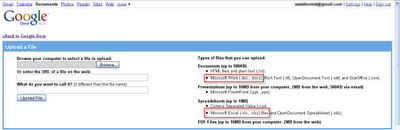 One of the features that I have wanted for a long time is the ability to Upload my Microsoft Word 2007 and Excel 2007 files directly to Google Docs. Today I learned that this feature is now available and I wanted to share that with you.
One of the features that I have wanted for a long time is the ability to Upload my Microsoft Word 2007 and Excel 2007 files directly to Google Docs. Today I learned that this feature is now available and I wanted to share that with you.
Sunday, March 15, 2009
Using Google Form for Making Accessible Tests
It has been a very busy two weeks for me doing a number of Web 2.0 workshops and consulting to some of the schools that I regularly work with. The more I show Google Docs the more it resonates with teachers- giving them new ways to work with their students. In my workshops I have been showing off the capabilities of the various Google applications and while the teachers have been impressed with the word processing and presentation tool-many of them have just begun to think about how to use Google Forms with their students. Google Forms allows teachers to set up surveys and publish then on the web which can be completed by students. Once students enter their responses Google Forms will aggregate the data and provide you with both the individual student responses as well as a summary of their responses. In a nutshell that is how Google Forms works.
While I was sitting and working with a special education teacher last week in dawned on me that Google Forms could be a great tool to create an accessible test when paired with a text to speech tool. So what better way to test out my idea but give it a try and so I did. My colleague and I opened up a new form and we created a 3 question test and then published it to the web using Google Forms. Once we were given the URL for the form we opened Cast eReader which is what the schools uses and pasted the Google Forms URL into the browser window. Within seconds the form opened within Cast eReader and all of the questions on the test could be read by the program.
Here is an example of a simple current events quiz that can be created with Google Form. After you have completed the quiz click here to see the results added to the Google Spreadsheet.
When you have completed creating your test you can get the published URL and give that to your students so that they can access the test on the web. Using Kurzweil 3000, WYNN, Cast eReader, TextHelp, ReadOutloud, or NaturalReader you can give the students access to text to speech, making the test totally accessible to them. If you want to try taking the test with one of the aforementioned text to speech applications here is a link to the test on the web. Once your student's complete the quiz you can see their individual responses as well as the aggregated summary on the Google Spreadsheet. Give it a try and let me know how this solution works for your students.
eReader, TextHelp, ReadOutloud, or NaturalReader you can give the students access to text to speech, making the test totally accessible to them. If you want to try taking the test with one of the aforementioned text to speech applications here is a link to the test on the web. Once your student's complete the quiz you can see their individual responses as well as the aggregated summary on the Google Spreadsheet. Give it a try and let me know how this solution works for your students.
While I was sitting and working with a special education teacher last week in dawned on me that Google Forms could be a great tool to create an accessible test when paired with a text to speech tool. So what better way to test out my idea but give it a try and so I did. My colleague and I opened up a new form and we created a 3 question test and then published it to the web using Google Forms. Once we were given the URL for the form we opened Cast eReader which is what the schools uses and pasted the Google Forms URL into the browser window. Within seconds the form opened within Cast eReader and all of the questions on the test could be read by the program.
Here is an example of a simple current events quiz that can be created with Google Form. After you have completed the quiz click here to see the results added to the Google Spreadsheet.
When you have completed creating your test you can get the published URL and give that to your students so that they can access the test on the web. Using Kurzweil 3000, WYNN, Cast
 eReader, TextHelp, ReadOutloud, or NaturalReader you can give the students access to text to speech, making the test totally accessible to them. If you want to try taking the test with one of the aforementioned text to speech applications here is a link to the test on the web. Once your student's complete the quiz you can see their individual responses as well as the aggregated summary on the Google Spreadsheet. Give it a try and let me know how this solution works for your students.
eReader, TextHelp, ReadOutloud, or NaturalReader you can give the students access to text to speech, making the test totally accessible to them. If you want to try taking the test with one of the aforementioned text to speech applications here is a link to the test on the web. Once your student's complete the quiz you can see their individual responses as well as the aggregated summary on the Google Spreadsheet. Give it a try and let me know how this solution works for your students.
Tuesday, May 27, 2008
Google Docs Adds Fixed-Width Page View
 Google just this past week added a fixed-width page view to GoogleDocs which is sure to make everyone a lot happier about using the word processor for preparing documents. With the fixed-width page view selected from the View menu you can now get to view the document at 100% and know where the page breaks and how your document will print. You can always go back to the normal plain view if you would like- but why bother. With the fixed-width page view you can now get a good perspective on your word processing document and how it will look when printed.
Google just this past week added a fixed-width page view to GoogleDocs which is sure to make everyone a lot happier about using the word processor for preparing documents. With the fixed-width page view selected from the View menu you can now get to view the document at 100% and know where the page breaks and how your document will print. You can always go back to the normal plain view if you would like- but why bother. With the fixed-width page view you can now get a good perspective on your word processing document and how it will look when printed.
Monday, May 5, 2008
Google Docs- Embedding Multi-Size Presentations
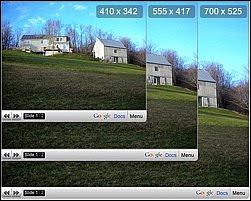 It is exciting to see Google Doc's evolve with new features being added all of the time. Google Doc's just added the capability of embedding multi-size presentations into your blog or website. You can also now do a multiple selection of different objects on you screen by holding down the Shift key. Check it out
It is exciting to see Google Doc's evolve with new features being added all of the time. Google Doc's just added the capability of embedding multi-size presentations into your blog or website. You can also now do a multiple selection of different objects on you screen by holding down the Shift key. Check it out
Friday, April 11, 2008
Posting to Your Blog from Google Docs
The more I explore Google Docs the more I find hidden features that continue to make things that much easier to do. Today I was looking at the Share tab and learned that it is possible to post your Google document directly to your blog by first selecting Publish as web page... After you have selected that option you will then be able to post your Google document to your blog. You may need to configure Google Docs and supply it with your blog address and password. You can even test the connection to see if it will work. As a test I am going to post this to my Blogger account from Google Docs. Let's see what happens. 

Wednesday, April 9, 2008
Google Presentation Adds Export to PowerPoint
 Google announced just yesterday that it is now possible to export your Google presentations to PowerPoint format. Now you can design your presentations in Google Presentation and you are able to save it in a PowerPoint format. Pretty cool!
Google announced just yesterday that it is now possible to export your Google presentations to PowerPoint format. Now you can design your presentations in Google Presentation and you are able to save it in a PowerPoint format. Pretty cool!
Wednesday, March 26, 2008
Google Docs adds New Feature
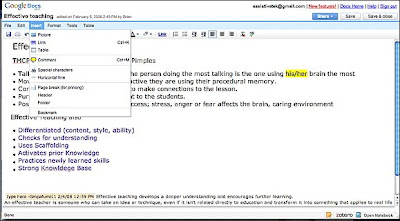 I read on the Google Doc's blog that many users were not happy with tabbed arrangement of toolbars and so with the latest version of Google Doc's you will find the traditional drop down menu structure. The dropdown menus (see screenshot) are strikingly similar to how one would interact with a desktop word processing application such as Word 2003. You will find the new version of Google Docs easier to use and the dropdown menus are very responsive to mouse clicks.
I read on the Google Doc's blog that many users were not happy with tabbed arrangement of toolbars and so with the latest version of Google Doc's you will find the traditional drop down menu structure. The dropdown menus (see screenshot) are strikingly similar to how one would interact with a desktop word processing application such as Word 2003. You will find the new version of Google Docs easier to use and the dropdown menus are very responsive to mouse clicks.
Thursday, February 7, 2008
Google Docs Adds Forms
Over the last couple of months I have begun to rely more and more on Google Docs for collaborating and sharing documents, spreadsheets, and presentations. As I noted a couple of weeks ago Google continues to develop and add incredible features to this platform. Just yesterday I learned that Google has added the ability to create Forms from within the Spreadsheet application. I tried it last night and found it very easy to use. It is now possible with this feature to collect data from a group of people and then analyze and collect it within Google Spreadsheet. It is a great way to do a simple survey and share with people in your group. Just go to Google Docs and select New Spreadsheet-then click on Share and Select To fill out Form and then click on Start editing your form. From there follow the steps to create your form. Once you have created the form you can invite others to it. Once your collaborators have submitted their forms, the data automatically is published to your spreadsheet.
has added the ability to create Forms from within the Spreadsheet application. I tried it last night and found it very easy to use. It is now possible with this feature to collect data from a group of people and then analyze and collect it within Google Spreadsheet. It is a great way to do a simple survey and share with people in your group. Just go to Google Docs and select New Spreadsheet-then click on Share and Select To fill out Form and then click on Start editing your form. From there follow the steps to create your form. Once you have created the form you can invite others to it. Once your collaborators have submitted their forms, the data automatically is published to your spreadsheet.
 has added the ability to create Forms from within the Spreadsheet application. I tried it last night and found it very easy to use. It is now possible with this feature to collect data from a group of people and then analyze and collect it within Google Spreadsheet. It is a great way to do a simple survey and share with people in your group. Just go to Google Docs and select New Spreadsheet-then click on Share and Select To fill out Form and then click on Start editing your form. From there follow the steps to create your form. Once you have created the form you can invite others to it. Once your collaborators have submitted their forms, the data automatically is published to your spreadsheet.
has added the ability to create Forms from within the Spreadsheet application. I tried it last night and found it very easy to use. It is now possible with this feature to collect data from a group of people and then analyze and collect it within Google Spreadsheet. It is a great way to do a simple survey and share with people in your group. Just go to Google Docs and select New Spreadsheet-then click on Share and Select To fill out Form and then click on Start editing your form. From there follow the steps to create your form. Once you have created the form you can invite others to it. Once your collaborators have submitted their forms, the data automatically is published to your spreadsheet.
Saturday, January 26, 2008
Google Updates Presentation
Google quietly added two new features to Google Presentation recently which I wanted to share with you. Now it became easier to share your presentations by allowing you to export your presentations to PDF. This is a good stop gap measure until we get the ability to export our Google Presentations to PowerPoint format (ppt). Google Presentation has also added the ability to add vector based shapes to your presentation. You can now add speech balloons and arrows to your presentations to bring attention to your points. Take a look at the presentation below.
Sunday, January 6, 2008
Google Presentation Updated
Without much fanfare Google has updated the Google Presentation application. They have 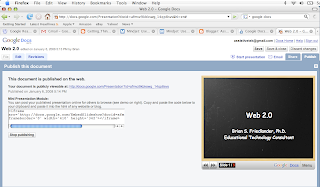 made it a lot easier to add graphics and to publish your presentations to a website or a blog. With your browser open you can drag pictures from within your browser and drop them onto your presentation-making it a lot easier to bring them in. You can also more easily change the background color of the slide or use your own image as the background. One of the most important features that was recently added was the ability to publish your presentation to the web or your blog. By clicking on the Publish tab you will see that Google will generate some code that you can use to embed your presentation on your blog or website.
made it a lot easier to add graphics and to publish your presentations to a website or a blog. With your browser open you can drag pictures from within your browser and drop them onto your presentation-making it a lot easier to bring them in. You can also more easily change the background color of the slide or use your own image as the background. One of the most important features that was recently added was the ability to publish your presentation to the web or your blog. By clicking on the Publish tab you will see that Google will generate some code that you can use to embed your presentation on your blog or website.
Once you embed the code you will be able to view the presentation in a mini-viewer on the web as you see below. Check out the features and let me know what you think.
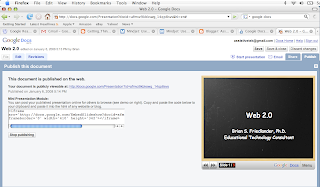 made it a lot easier to add graphics and to publish your presentations to a website or a blog. With your browser open you can drag pictures from within your browser and drop them onto your presentation-making it a lot easier to bring them in. You can also more easily change the background color of the slide or use your own image as the background. One of the most important features that was recently added was the ability to publish your presentation to the web or your blog. By clicking on the Publish tab you will see that Google will generate some code that you can use to embed your presentation on your blog or website.
made it a lot easier to add graphics and to publish your presentations to a website or a blog. With your browser open you can drag pictures from within your browser and drop them onto your presentation-making it a lot easier to bring them in. You can also more easily change the background color of the slide or use your own image as the background. One of the most important features that was recently added was the ability to publish your presentation to the web or your blog. By clicking on the Publish tab you will see that Google will generate some code that you can use to embed your presentation on your blog or website. Once you embed the code you will be able to view the presentation in a mini-viewer on the web as you see below. Check out the features and let me know what you think.
Wednesday, October 31, 2007
Presentations on the Web
I was thinking about all of the options we have today to put up slide presentations on the web that were just not possible a couple of months ago and thought it would be helpful to do post on them. One of the really exciting  areas with Web 2.0 is being able to share and post our ideas on the web. There are lots of options and I wanted to highlight some of them. One of the sites which I have used is Slideshare. Slideshare lets you upload PowerPoint (.ppt) and PDF (.pdf) and OpenOffice (.opd) files which you then share with others. Slideshare makes it easy to post or embed your slideshow to a blog. Slideshare is very easy to use and registration is free. Another option is using Google Presentation, you can register for a free account and be up an running in no time. With Google Presentation you can choose to upload your PowerPoint presentation or you can start from scratch and create one right from within Google Presentation. You do not have all the bells and whistles of PowerPoint like
areas with Web 2.0 is being able to share and post our ideas on the web. There are lots of options and I wanted to highlight some of them. One of the sites which I have used is Slideshare. Slideshare lets you upload PowerPoint (.ppt) and PDF (.pdf) and OpenOffice (.opd) files which you then share with others. Slideshare makes it easy to post or embed your slideshow to a blog. Slideshare is very easy to use and registration is free. Another option is using Google Presentation, you can register for a free account and be up an running in no time. With Google Presentation you can choose to upload your PowerPoint presentation or you can start from scratch and create one right from within Google Presentation. You do not have all the bells and whistles of PowerPoint like transitions or animation but you do have the benefit of being able to share it with anyone connected to the web. I have begun to upload some of my PowerPoint presentations on Google and use it when I ma presenting. One of the advantages of Google Presentations is the ability to invite others to be collaborators. It is a great tool for group work in an out of the classroom. If you want you can also share your PowerPoint so that the recipient is just invited to be a viewer and can't make any edits or changes in your slide presentation.
transitions or animation but you do have the benefit of being able to share it with anyone connected to the web. I have begun to upload some of my PowerPoint presentations on Google and use it when I ma presenting. One of the advantages of Google Presentations is the ability to invite others to be collaborators. It is a great tool for group work in an out of the classroom. If you want you can also share your PowerPoint so that the recipient is just invited to be a viewer and can't make any edits or changes in your slide presentation.
Lastly, you can also use sPresent which lets you create presentations from scratch. sPresent is a Flash based application and has some very stunning features. It is easy to add images, buttons, charts, hyperlinks, and sound to your sPresentations. Once you have created your presentation it is easy to embed your presentation or email it to whomever you would like. Give each of them a try and let me know what you think.
buttons, charts, hyperlinks, and sound to your sPresentations. Once you have created your presentation it is easy to embed your presentation or email it to whomever you would like. Give each of them a try and let me know what you think.
 areas with Web 2.0 is being able to share and post our ideas on the web. There are lots of options and I wanted to highlight some of them. One of the sites which I have used is Slideshare. Slideshare lets you upload PowerPoint (.ppt) and PDF (.pdf) and OpenOffice (.opd) files which you then share with others. Slideshare makes it easy to post or embed your slideshow to a blog. Slideshare is very easy to use and registration is free. Another option is using Google Presentation, you can register for a free account and be up an running in no time. With Google Presentation you can choose to upload your PowerPoint presentation or you can start from scratch and create one right from within Google Presentation. You do not have all the bells and whistles of PowerPoint like
areas with Web 2.0 is being able to share and post our ideas on the web. There are lots of options and I wanted to highlight some of them. One of the sites which I have used is Slideshare. Slideshare lets you upload PowerPoint (.ppt) and PDF (.pdf) and OpenOffice (.opd) files which you then share with others. Slideshare makes it easy to post or embed your slideshow to a blog. Slideshare is very easy to use and registration is free. Another option is using Google Presentation, you can register for a free account and be up an running in no time. With Google Presentation you can choose to upload your PowerPoint presentation or you can start from scratch and create one right from within Google Presentation. You do not have all the bells and whistles of PowerPoint like transitions or animation but you do have the benefit of being able to share it with anyone connected to the web. I have begun to upload some of my PowerPoint presentations on Google and use it when I ma presenting. One of the advantages of Google Presentations is the ability to invite others to be collaborators. It is a great tool for group work in an out of the classroom. If you want you can also share your PowerPoint so that the recipient is just invited to be a viewer and can't make any edits or changes in your slide presentation.
transitions or animation but you do have the benefit of being able to share it with anyone connected to the web. I have begun to upload some of my PowerPoint presentations on Google and use it when I ma presenting. One of the advantages of Google Presentations is the ability to invite others to be collaborators. It is a great tool for group work in an out of the classroom. If you want you can also share your PowerPoint so that the recipient is just invited to be a viewer and can't make any edits or changes in your slide presentation.Lastly, you can also use sPresent which lets you create presentations from scratch. sPresent is a Flash based application and has some very stunning features. It is easy to add images,
 buttons, charts, hyperlinks, and sound to your sPresentations. Once you have created your presentation it is easy to embed your presentation or email it to whomever you would like. Give each of them a try and let me know what you think.
buttons, charts, hyperlinks, and sound to your sPresentations. Once you have created your presentation it is easy to embed your presentation or email it to whomever you would like. Give each of them a try and let me know what you think.
Subscribe to:
Posts (Atom)