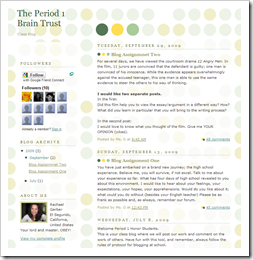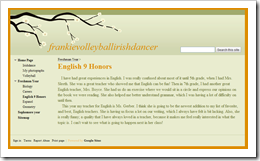I wanted to share some discussions I've recently had around an interesting project where the company provided the sales team a collaboration, content distribution and expert access portal.
Do you have a case study for me?
I'm hoping to do a lot of case studies over the next 6-12 months looking at interesting examples of the use of social/informal/web 2.0 learning. If you have an example, please drop me an email: akarrer@techempower.com. Another example of this is: Discussion Forums for Knowledge Sharing at Capital City Bank.
Background
I can't reveal the company used in this case study at their request. They are a large, distributed organization. Their large sales team sells a diverse and complex set of products and services to multiple markets.

Traditionally, the sales team searched for information on topics such as government regulations, product support and technology through a confederation of five Web-based collaboration and document management software systems. The sales team often would find themselves spending time navigating the many software systems for archived knowledge and often found documents that did not exactly address their question.
So, they would then go straight to the experts by phone and email for answers. And then they would sometimes take these answers and create new pockets of information which made the situation even worse.
This is a fairly common situation that many organizations face.
And a big part of the genesis for the project was when an executive was asked by a colleague about where to go to find a particular piece of information. The executive realized that they needed "One place to find all of our information.” That's where things really began to take off.
Exploration
They did a lot of exploration before landing on a solution. They went around to ask employees what issues they had with existing systems and what they needed. They asked what web sites the sales teams liked. “MSNBC, CNN and ESPN were good Web sites and simple to use. They could find just about everything from the home pages. If they didn’t, they could easily find what they needed by searching the site.”
Clearly, they wanted/needed the knowledge-exchange platform to be easy to use. Employees needed to be able to find information with a few clicks of a mouse. If the information did not yet exist in the system, employees wanted to be able to route it to an expert and get a timely response. They also wanted the expert’s responses to the sales team’s questions to be captured by the system. If the information already existed, employees should be able find information without repeatedly asking the experts. The software would also need to appeal to a cross-section of demographics.
The team went around to other companies to explore how they had addressed similar issues, what their solutions looked like and what their experiences had been. One particular conversation was with McDonalds where they found that a similar kind of system took several years before it really took off.
Initially they considered just doing the solution as a search solution that would be able to find content across the various systems. But the need was really for more than that. They needed to make sure that content was consistent. They wanted to be able to access experts and begin to build better communication. They really felt they needed more of a portal.
They looked at several different portal options and chose OutStart Participate. Part of the decision was also based on that they had good experience with Outstart products previously and they knew that it would be easier to get approval from IT and information security – which it was.
They then went around to executives within the sales organization to talk about what they wanted/needed. Of course, a big part of the conversation was making sure they had executive support and to set expectations about what was going to happen. They coached the executives around the need to point people to the system. They talked about patience. They discussed iterations. And they set reasonable expectations around the system.
Solution
The heart of the site is the document repository. Most all of the sales materials that sales people need are found on the site. This makes it a mission-critical part of their work. It means that sales people can upload selling documents or pass best practices back and forth easily without relying on e-mail.
The site is segmented into eight communities based on different departments. Those departments have some flexibility in their design and can have their own documents. Each community has several team members responsible for that community and certainly some communities are more active and creative with the site than others. For example, the clinical team uses the portal to share updates on new clinical offerings and services as part of their roll-out package.
One of the key features of the portal also is the “Expertise Exchange,” where sales people can communicate with experts. If you have a question about a particular product, just type in that question and get an answer from an expert or from the existing knowledge bank. The portal promises to get answers back within 48 hours, but the median time is roughly 4 hours.
The system has a section dedicated to looking at current news and what it means. For example, if a major publication does an article on the company or their specific part of the industry, it's important that a sales person is ready to address questions on their next sales call. So, a few directors in Sales Communications continually look for interesting news and then create a piece that links to the article, provides a bit more background and helps the sales person have a good answer to questions around the piece.
Originally this system started out as a replacement for several existing systems that had lots of content. Unfortunately, during the planning of the system the team came to realize that much of the existing content would not be usable in the new system. A lot of it was outdated or never approved.
Branding, Marketing and Roll-Out
One of the areas that I personally think the team did extremely well is in the branding, marketing and roll-out of the system.
The Sales Operations team branded the new system with a catchy name. They designed a nice logo for it. Came up with various associated things like the popular pen. They spent time making sure that the site would come across as something different and fun. Posters were funny. Yes, they highlighted useful features, but also made sure it was different from the posters they were used to seeing. This goes along with the nature of the site in that it's designed to be social. It's not complete (iteration required). And while it has a serious purpose, we can celebrate the fact that its not perfect.
To roll-out the project, they went on a road-trip where at each stop he led the users through a game based on "Who wants to be a millionaire?" The game required people to tell him how they would find some piece of information, get help, etc. Basically they had to show how they would use the system. They gave away prizes. And everyone had a good time.
If you look at the case study Discussion Forums for Knowledge Sharing at Capital City Bank, you can find some similarities in how this system was rolled out and the need for a lot of help for users to get things moving.
The team clearly recognizes the importance of branding, marketing and roll-out. A lot of similar kinds of sites get launched with an email. People just won't adopt if they don't really understand it and don't think about it.
Results
There are approximately 1,500 employees now relying on the portal for information, expertise and knowledge exchange. These employees are mainly comprised of sales executives, account managers, clinicians and consultants.
The collaborative nature of the portal is starting to change the culture. More and more people are using the portal as a place to update the sales organization about industry or product news and to share their latest experience. This practice eliminates much of the mass e-mailing that has gone on in the past, and experts are receiving fewer and fewer of the same kinds of questions.
After unveiling the portal, surveys were sent to several hundred members of the sales team to gauge reaction. Ninety-three percent felt the ability to ask for documents or support was “very or extremely helpful.” Ninety-five percent said the “training was clear,” and they “enjoyed learning about the portal.” Ninety-two percent said they would “visit the portal regularly each week.”
On a weekly basis, there is more than four times the number of active members on the portal versus the old patchwork of tools. The portal handles 17 times the number of questions from employees that the old tools fielded. All the answers to the questions are immediately available.
In addition, sales people can ask a question using their wireless devices and get immediate answers if the data is available. If the question goes to an expert, the sales person will get an e-mail when the answer is available.
Where's Learning and Development?
You may have been wondering as your read the case, where's L&D in this? In this company, L&D falls under the same unit as Sales Operations where the team sits. Yet, interestingly, L&D was not really involved in project. They have another tool they use to put up learning content. They are discussing merging some of the content going forward. And they are discussing how we can merge learning tools inside of the portal.
To me, this may have been a missed opportunity for the L&D organization. If they want to be seen as providing day-to-day value, they need to get into the flow. And the flow is now going through the portal. Likely there are some fairly simple technical solution as to get learning content to come through the portal.
Have Patience
Executives, users, and other stakeholders often go into this kind of project having the expectation that as soon as you launch, everyone will immediately jump in and use the system. Even with the great job that the team did around rolling out the system, he still preached that everyone needed to be patient around adoption. You will get an initial burst, followed by a lull and then slow adoption. Be prepared for that. And know that you can provide real value even with partial adoption.
You also should expect to iterate to make it better. The team regularly conducts focus groups with 6-8 users in a room (no executives). You need a thick skin during this, but you will get some real nuggets. And again, you need to set the expectation that this is a work-in-progress. Lots of changes will be required. For example, discussion boards and blogs have not been used that much in the system. The team has some ideas on where these might go. They also expect to have lots of changes to the UI over time to make it easier to use and easier to find information.